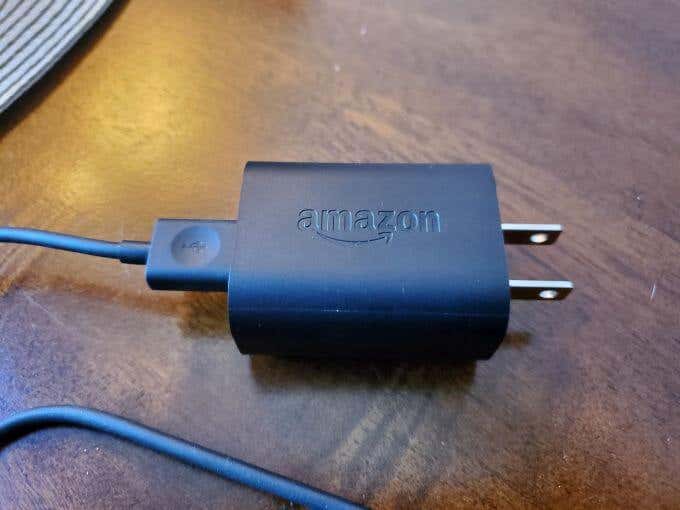There are actually several things that can cause this to happen — everything from not pressing the power button correctly to issues with software.
1. Hold Down the Power Button
2. Fully Charge the Tablet With the AC Adapter
Before you try anything else plug the power adapter into a wall outlet and connect the other end of the USB cable into your tablet’s USB port. Hold down the “Power” button for at least 20 seconds to make sure it’s actually turned off and not just asleep. As the battery charges, the light next to the power port should change from red to green once it’s charged enough for you to boot up the tablet. If the light never turns green, then it’s either not charging or you’re not using the right AC adapter (see section 5). Note: If you’re noticing that the tablet isn’t charging at all or only partially charging, you may need to change the battery (especially if you’ve had the tablet for a while).
3. Update All Software
Why would an app do this? If any app on the tablet is out of date, it can cause unpredictable behavior like this. So it’s a good idea to update all apps and see if it resolves the power up issue. To do this, press and hold the Volume Up and the Power buttons for 45 to 60 seconds. If your tablet was only in sleep mode, you should see it turn on. Let go of the “Power” button and continue holding the “Volume Up” button until you see the “Installing the latest software” message appear on the screen. Once you see the message that the installation is complete, go ahead and move on to the next section to perform a soft reset to reinitialize the tablet and start using it again.
4. Perform a “Soft” Reset
What does this mean? To perform a soft reset: Press and hold the Volume Down and Power buttons at the same time up to about 10 seconds. If you see a recovery screen appear, it means that your tablet wasn’t actually in sleep mode but was likely already turned off. In this case you have a couple of options.
Cancel this and restart the deviceIf you don’t have anything important saved on the tablet, go ahead and choose to do a “factory reset”. Keep in mind this will remove anything saved to the tablet, and will set all settings back to default.
5. Use the Right AC Adapter
This AC adapter is rated at 5 watts and 1 amp. So any other charger with a different rating simply won’t work or the charging time will take significantly longer. If you’re using the correct AC adapter and it’s still not charging:
Check that the micro-USB cable isn’t cracked or damagedInspect each end of the cable to make sure the ends aren’t broken or damagedLook inside the USB end of the cable to see if any of the internal pins are damaged or missingLook inside the USB port in the AC adapter and inspect for bent or damaged pins
If there is any damage, or even if everything looks okay but the cable still won’t charge the tablet, you may need to purchase a new AC adapter and micro-USB cable. You may be able to get the tablet fixed, or even completely replaced, at no cost to you.