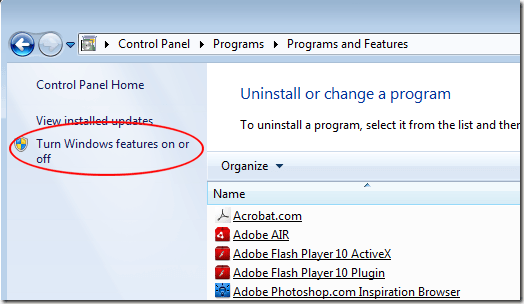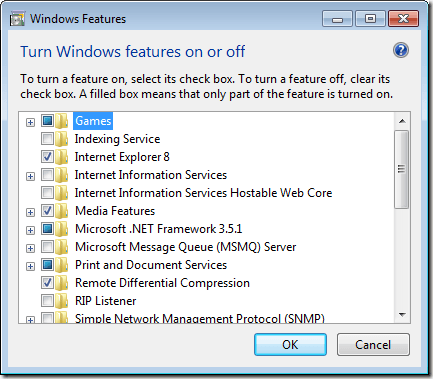What is Internet Information Services (IIS)?
By default, Internet Information Services (IIS) is turned off in Windows 7. This is for good reason because few casual users would ever use these services. Essentially, IIS is a set of software features that allow you to run your computer like a server. Turning on IIS on your Windows 7 PC allows you to add support for such standards as Web and FTP servers, ASP.Net, Classic ASP, CGI, and others. Some people use IIS to preview their web content before posting it live on the web. Others use it to help them learn how to program in some scripting languages such as ASP.Net. Whatever your reasons, turning on IIS in Windows 7 is easy once you know how.
Turning on IIS in Windows 7
Begin by logging in to Windows 7 using an account that has administrative privileges. Then click on Start>Control Panel>Programs>Programs and Features. On the Programs and Features window, look to the left and click on the link labeled Turn Windows Features On or Off.
This will open up the Windows Features window. It is here that you can turn on any Windows feature that is currently turned off and turn off any feature you no longer want available to users of your PC.
You will notice that there are three levels associated with turning Windows features on or off. If the feature’s folder has a check mark next to it, it means that the feature and all of its components are installed and ready to use. A square block means that only certain components of the feature are turned on. Locate the folder titled Internet Information Services and click the Plus sign next to it. This will show you all of the IIS features and components you can turn on.
Notice there are three main components that make up IIS. They are: Also, note that there are Plus signs next to each of these features. Typically, you will want to install all of the IIS features and components. Of course, if you are an advanced user, you may wish to turn on only some of them. For now, place a check mark next to the Internet Information Services folder and click the OK button. Follow the directions and soon you will have turned on IIS. IIS is a set of Windows features that let you run any Windows 7 PC as a server. Features of IIS include FTP and World Wide Web capabilities. IIS also offers support for ASP.Net, Classic ASP, and a number of other scripting languages. As you become familiar with the features of IIS, you can open the Windows Features window and choose which IIS features to turn on or off.