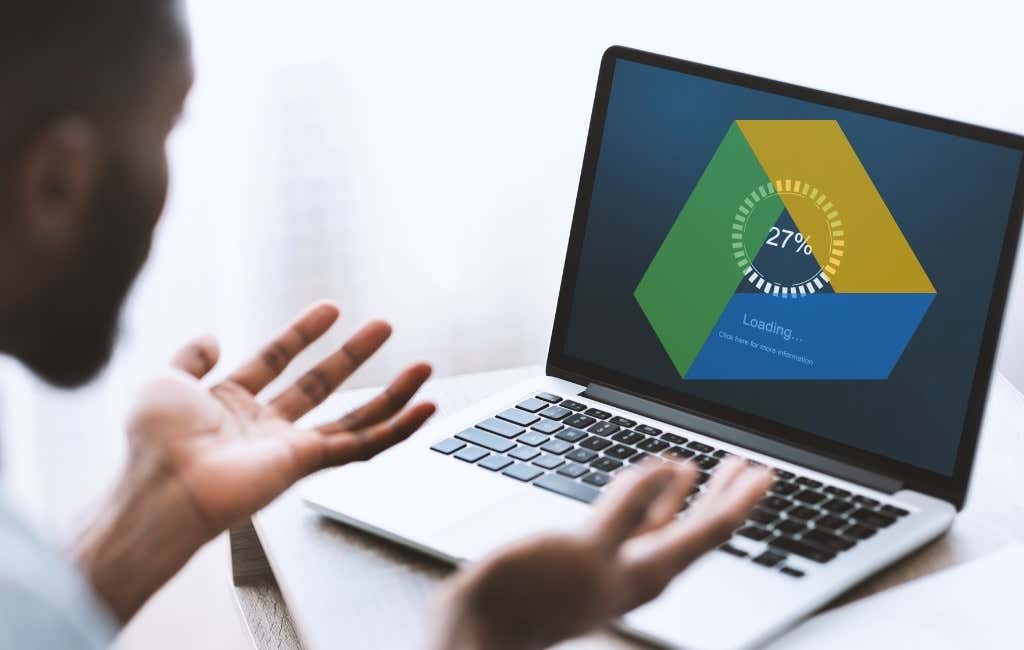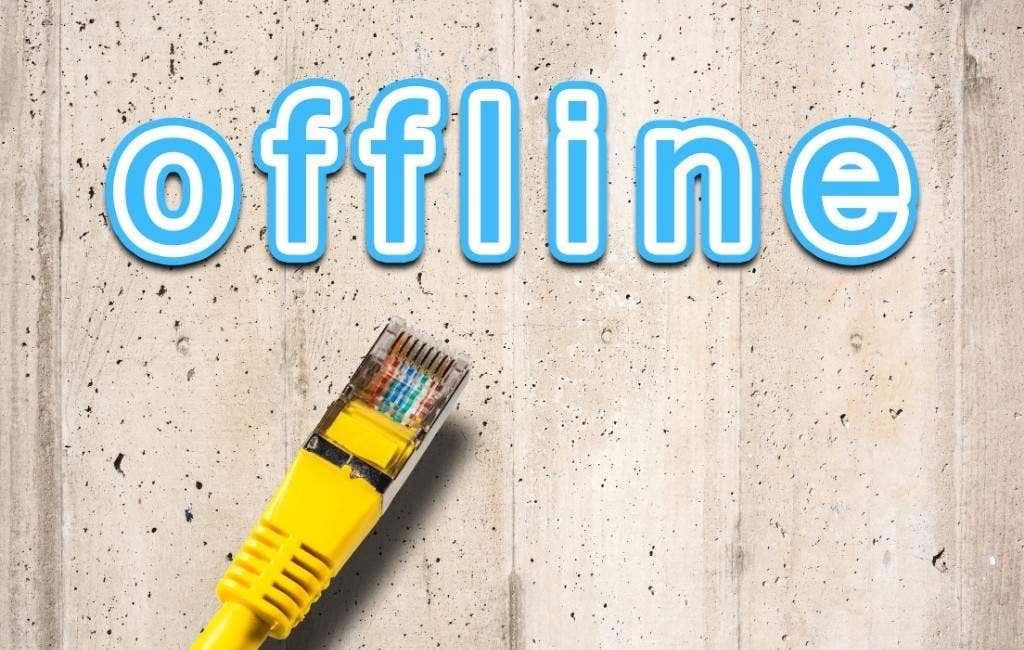If you’re stuck in this situation, one of these fixes might be what you need.
The Dreaded Download Quota
Google never meant Drive to be a mass file hosting site, yet some people use it as an affordable way to distribute files to others. If too many people try to download a file in too short a period, limitations may kick in. Google isn’t very upfront about the exact metrics it uses to initiate this block. Still, if you’re getting a “quota exceeded” error, it’s probably the reason you can’t download a file. To learn more about Google Drive download quotas and how to get around them, head over to How to Fix Google Drive “Download quota is exceeded” Error.
Check Your Internet Connection
Google Drive might be a cloud-based application, but some parts will keep working even when your internet connection goes down. You’ll usually get a warning from Google Drive that you’re offline. Still, it’s worth checking whether you can use other websites or download files from non-Google sites to make sure it’s a Google Drive problem and not an issue with your router, local internet connection, or Internet Service Provider (ISP).
Clear Your Browser’s Cache
To speed up your web browsing, browsers keep a cache of frequently used data and load that data from storage instead of the server when you visit the same site repeatedly. Google Drive is a website that benefits well from a browser cache, but it can also be a source of problems. Browser caches can become faulty, but you can solve this issue easily by clearing the cache manually. Every browser has its own slightly different way of doing this, but you’re in luck. We’ve compiled the method to clear the cache of any web browser so that you can complete this essential troubleshooting step in minutes.
Make Sure Cookies Are Enabled
These days, cookies are a privacy issue, but they are an essential part of how websites and other internet-based applications work. If your cookie settings are too restrictive or switched off entirely, downloads from Google Drive might not work correctly. Every browser has a unique menu selection path to reach cookie settings, but you can refer to How to Manage Browser Cookies for Better Privacy for the most common ones.
Check for Browser Updates
Google Drive is a cutting-edge cloud application that takes advantage of the latest browser technologies. So, if you haven’t updated your browser in a while, you may have missed out on new features the newest cloud applications require. The solution is, of course, to check for updates and install them! You should be doing this anyway because browsers get critical security patches, so you should never sit on them.
Log Out of Your Google Accounts
You can run into Google Drive Download issues while using multiple Google accounts. We’re not sure why it happens, but the solution is simple enough. Simply log out of all your Google accounts and then log in only with the account that stores the files you want. You may also have some success with giving all your Google accounts access to a particular file, but we’ve had consistent results with the log-out method.
Try a Different Browser
It’s quick and easy to try a different browser to see if it helps. For example, if you’re using the bundled browsers in Windows, macOS, or Linux, you can try an alternative such as Chrome, Firefox, or Opera. If browser switching does resolve the issue where you can’t download files from Google Drive, you may want to consider updating, resetting or reinstalling the problematic browser.
Stuck on “Preparing Zip”?
When you download a bundle of files or a folder, Google Drive will compress it into a zip file before starting the download. Your Drive can get stuck here, and you’ll end up looking at an endless loop of the Zip being prepared. The fix is counterintuitive but seems to work for many people. Simply close the tab and say “yes” when asked if you’re sure you want to leave the site. The download of the zip gets jump-started by this for some reason. Of course, the tab you close shouldn’t be the last one. We don’t want to close the whole browser.
Disable Ad-Blockers, Popup Blockers, and Antivirus
Software designed to prevent malicious web content could interfere with downloading files from Google Drive. It’s unlikely that any mainstream or reputable adblocker or popup blocker would block Google, but it isn’t outside the realm of possibility. Even if it’s a long shot, temporarily disabling these programs to see if it fixes your download issue is worth a try.
Use Private Browsing or Incognito Mode
When you’re trying to download a file shared by someone else, there’s a curious trick that seems to clear up download issues with such files from time to time. Switch to incognito mode, private browsing mode, or whatever your browser’s equivalent is. This workaround seems to remove any problems caused by cookies, your current login, or anything else. Note: This works with files shared for anyone with the link, not when you have shared with a limited list of people.
Contact Customer Support
Sometimes, despite your best efforts, the problem just isn’t something you can fix yourself. If you still can’t download files from Google Drive, head over to the Google Help Page, make sure you’re logged in, and select the “Contact Us” button at the bottom of the page. Then, follow the instructions. Free Google Drive users may have to wait a long time for Google to get back to them, but you’re entitled to live support if you’re a Google One user. You also get live support for other Google Services such as Gmail, so it’s well worth signing up for at least the cheapest tier.
Cloud Alternatives
Google Drive is undoubtedly one of the best cloud storage products on the market, but it’s far from the only one. If you find that Google Drive doesn’t work for you, consider trying another service, starting with our Dropbox and Google Drive comparison.