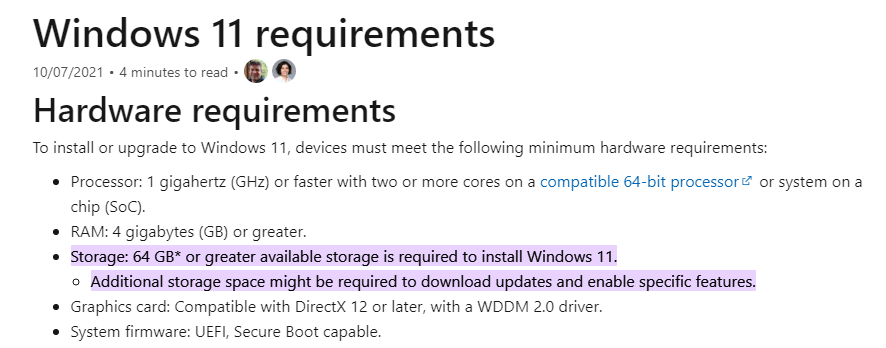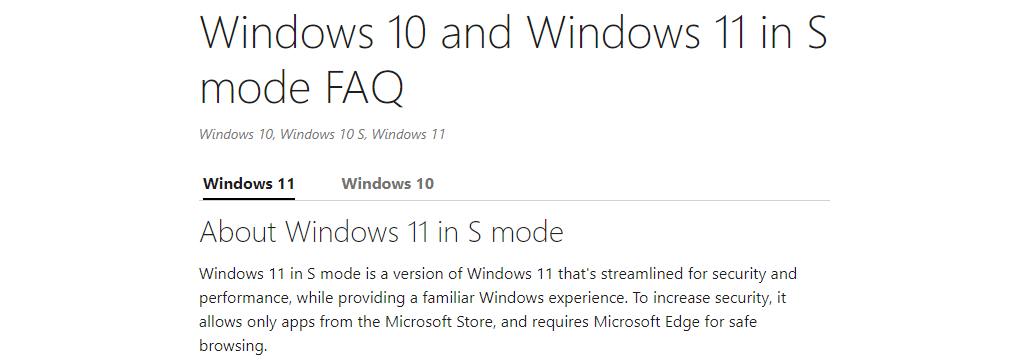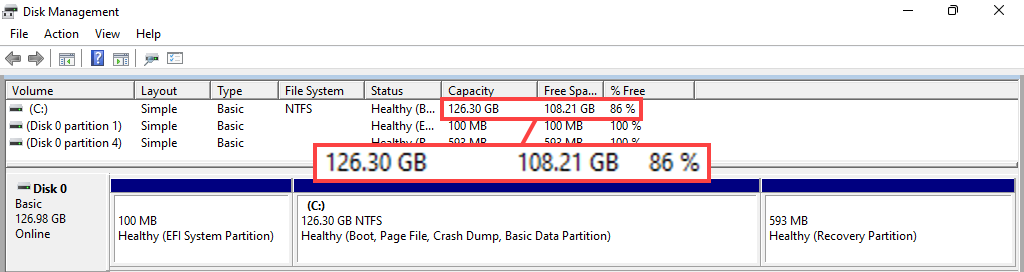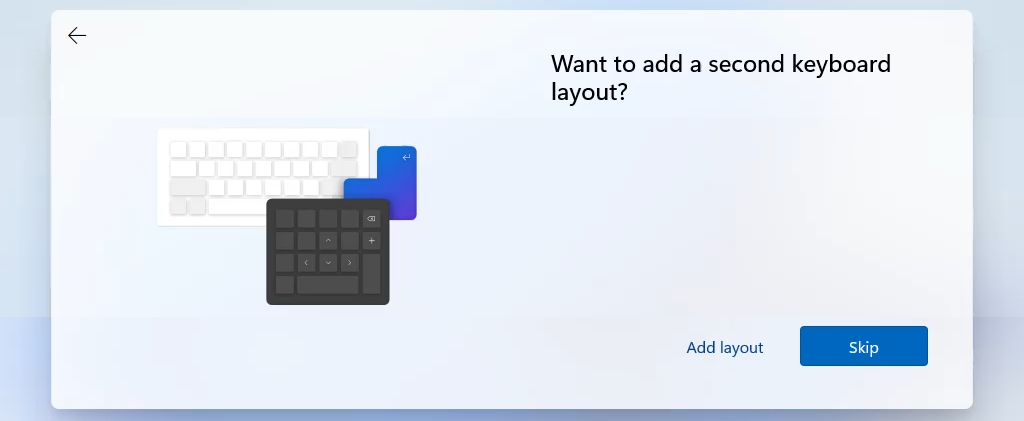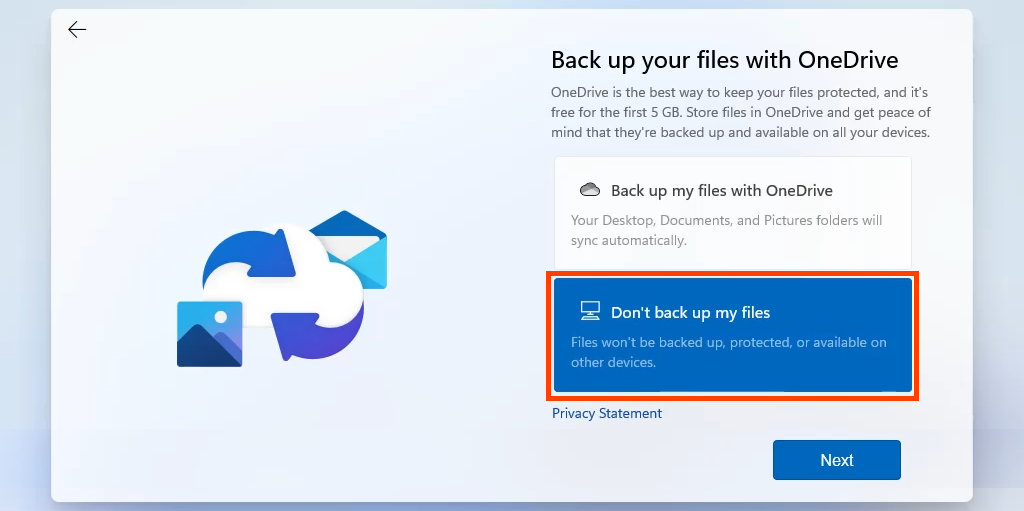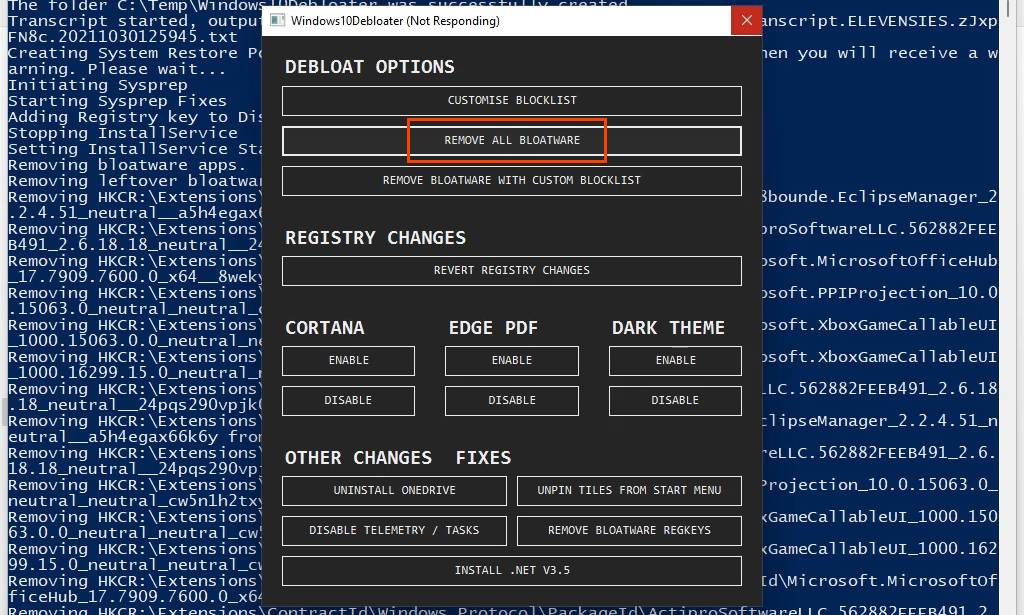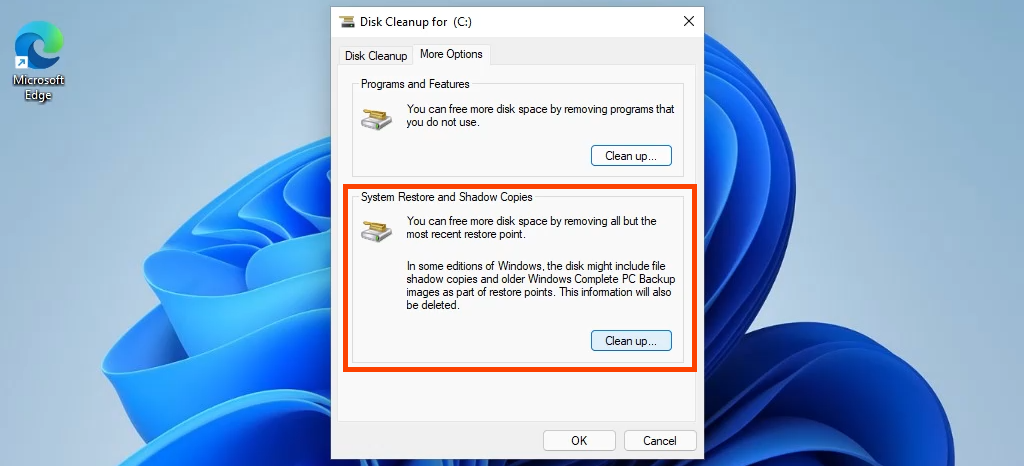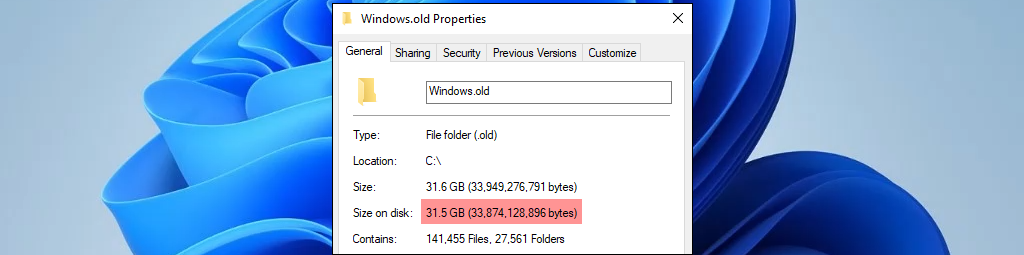How Much Space Does Windows 11 Take?
What Windows 11 needs and what Microsoft requires to install Windows 11 are two different things. The office Windows 11 storage requirement is 64 GB. However, Microsoft’s Windows 11 Requirements page warns us, “Additional storage space might be required to download updates and enable specific features.”
How Big Is the Windows 11 Install Download?
If you’re upgrading directly from Windows 10 to Windows 11, the download size is about 3.5 GB. However, if you want to install Windows 11 using an .ISO file, plan on having 5.37 GB of space at least. Windows in different languages may have a larger .ISO file size. If you think 5.37 GB is a lot, keep in mind this is a multi-edition Windows installer.
Which Edition of Windows 11 Uses the Least Space?
You know about Windows Home and Windows Pro editions. But did you know about Windows in S mode, Windows Education, and Windows Enterprise? Each edition has different capabilities and features installed. Windows 11 in S mode is most likely to have the smallest, unmodified, install size. Which makes sense as it is a stripped-down version of Windows 11 Home, allowing only the installation of apps from the Microsoft Store and Microsoft Edge as the web browser. It’s unclear how small Windows 11 in S mode will be, however Windows 10 in S mode uses only about 5 GB of drive space. Installing Windows 11 in S mode requires a lot of work that the average person isn’t capable of doing, so leave this to the device manufacturers. If you want the smallest Windows 11, buy a device that says it’s using Windows 11 in S mode. You can turn off S mode in Windows 11, but there’s no going back into S mode once you do. Windows 11 Home has a footprint of 17.88 GB installed, without syncing to your OneDrive. If you choose to sync your OneDrive during Windows 11 setup, add the size of your OneDrive to that number. Windows 11 Pro takes 18.09 GB when installed. That’s based on an install that isn’t attached to a domain. Being connected to a domain wouldn’t make much of a difference unless there were policies that added or removed elements of Windows 11 Pro or installed drivers, printers, and software. Windows 11 Education uses slightly less space than Pro, but more than Home, at 17.91 GB. This edition took the longest to install in testing, but a large part of that is the mandatory multi-factor authentication (MFA) set up. That’s good to see in the Windows that is in the schools. These editions have other variations, such as Windows 11 Home Single Language and Windows Education Pro. Yet, as you’ve seen, there isn’t much difference between the most common editions so don’t expect large differences in the variations.
If Windows 11 Only Takes 18 GB Why Does Microsoft Say 64 GB?
There’s a 46 GB difference between the installed size of Windows 11 and Microsoft’s requirement of 64 GB. But why? Part of it is because installing an operating system requires some space to move around. As Windows 11 is being installed, data is being written and removed. At any time, the installation processes may take up more than 18 GB. Also, having less than 64 GB will cause Windows 11 to run poorly quickly. Installing just a few programs will eat up that 48 GB of free space, and nothing will work.
Make a Windows 11 Install Use Less Space Before Install
A process called streamlining Windows can make Windows 11 take less space on installation. Streamlining requires editing the Windows installation .ISO and it’s not something anyone but a seasoned IT professional should do, so we’re not going to go into details. The general idea of streamlining the Windows 11 installation .ISO requires you to:
Mount the .ISO as a driveEdit things like the boot.wim file and Windows registryDelete hardware drivers that won’t be usedUnmount the .ISO Ensure the .ISO is bootable Install Windows from the newly edited .ISO
You can see how this might not be for you. If you don’t already know how to do every one of those steps on your own, leave it alone.
Make a Windows 11 Install Use Less Space During Install
How do you get the smallest Windows 11 install? You might think skipping install options like adding a second keyboard layout or not turning on things like Cortana might use less space. Unfortunately, those still get installed; they’re just not turned on. The one point in the setup that can make a difference is when Windows 11 gets to the Back up your files with OneDrive settings. Choose Don’t back up my files to prevent OneDrive from syncing. If you sync OneDrive on install, it could use hundreds of GBs of your drive or more.
Make a Windows 11 Install Take Less Space After Install
Perhaps surprisingly, The Microsoft default apps that are installed with Windows 11 Home only take up 0.68 GB in our testing. Still, we’ve got an article on how to remove Windows default apps from Windows for you. If you upgraded from Windows 10 to Windows 11 through Windows Update, try Disk Cleanup with the option to remove System Restore and Shadow Copies. Be aware that removing restore points and Shadow Copies could make recovering files or Windows impossible. However, using Disk Cleanup could free hundreds of MBs or even several GBs of drive space. Another method for those who’ve upgraded from Windows 10 to Windows 11 is to delete the Windows.old directory. See our article, How to Delete the Windows.old folder in Windows 7/8/10. The same steps apply to Windows 11. This could free 20, 30, or more GBs of space, especially if your Windows 11 install failed a few times. A less impactful step is to not sync Microsoft Edge with your Microsoft account when starting Edge for the first time. Sure, favorites, collections, and extensions don’t take up that much space, but every bit counts.
More Ways To Reduce the Size of Windows 11?
You can do things to free up drive space in Windows 11 as you continue to use it. However, there aren’t many ways to reduce the size of a fresh install of Windows 11. Have you seen any others? Please share them with us. We love to learn as much as you do.