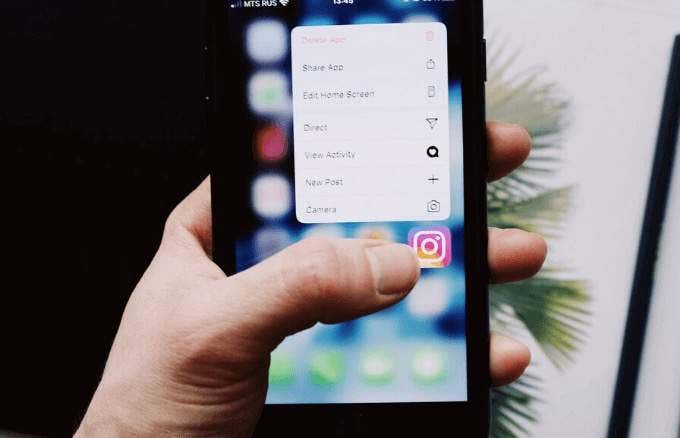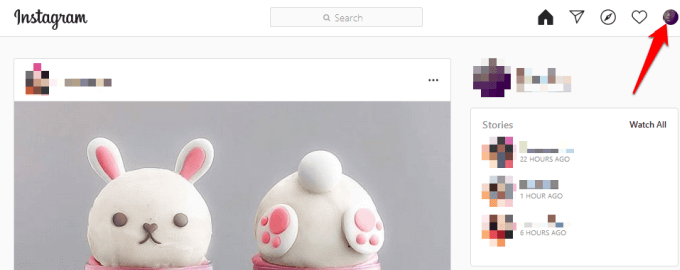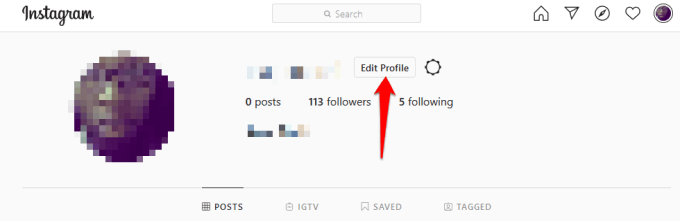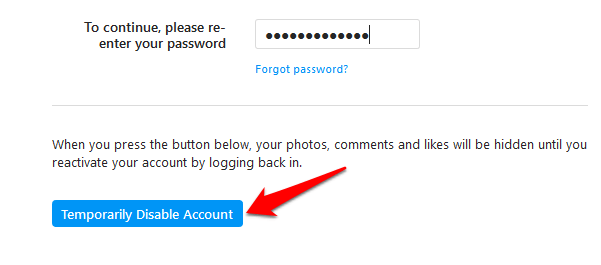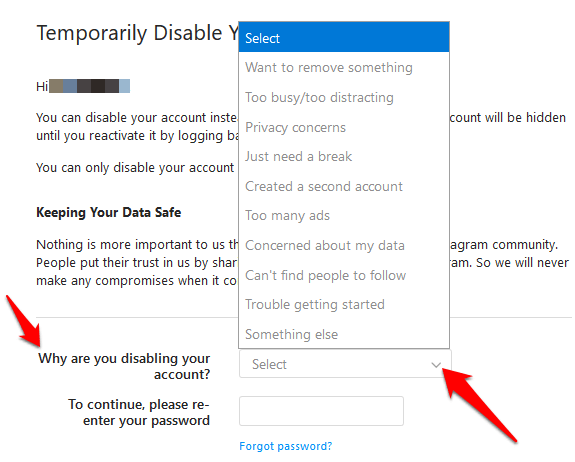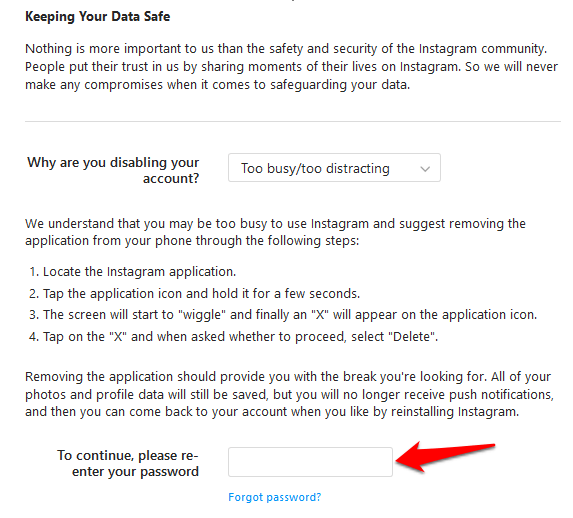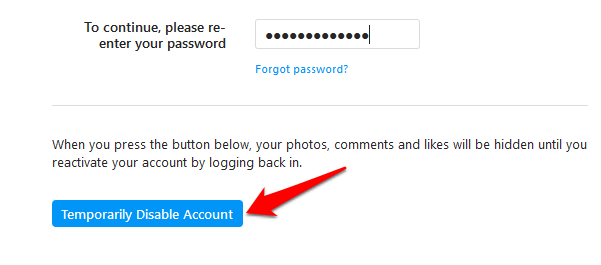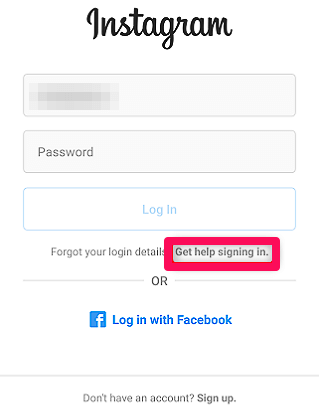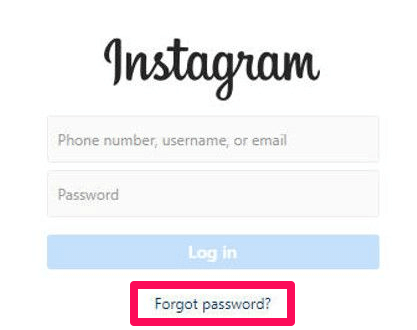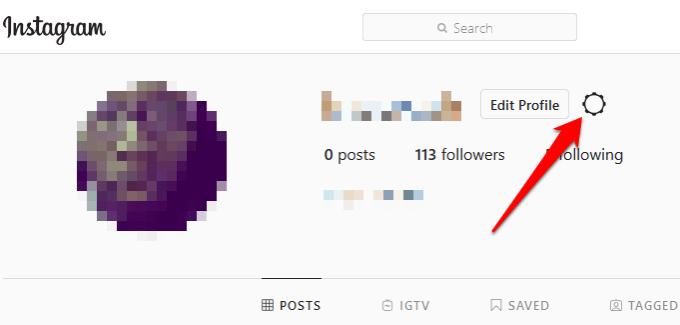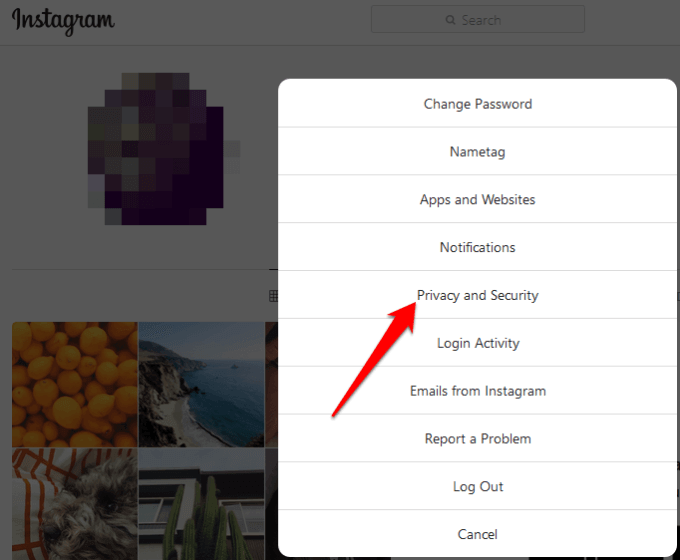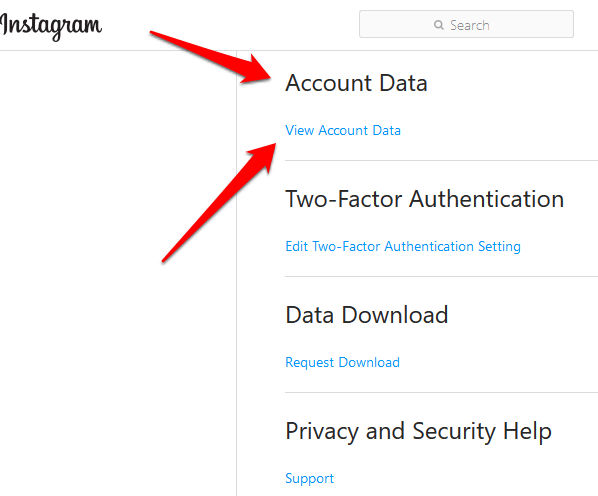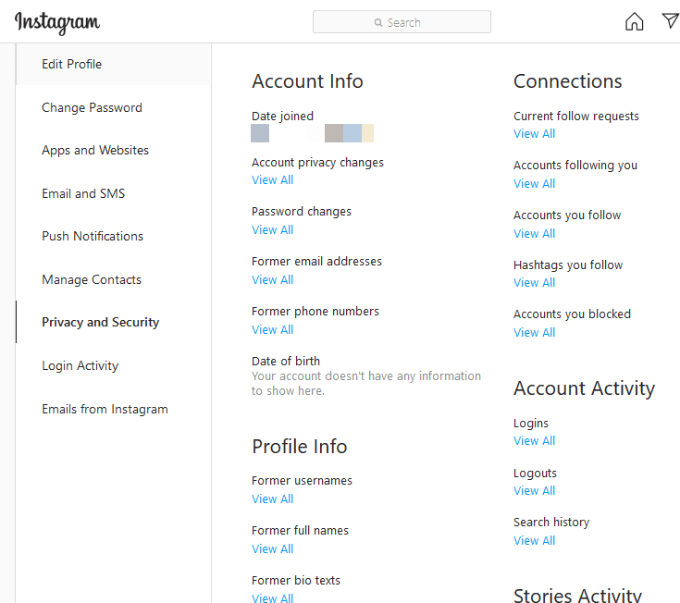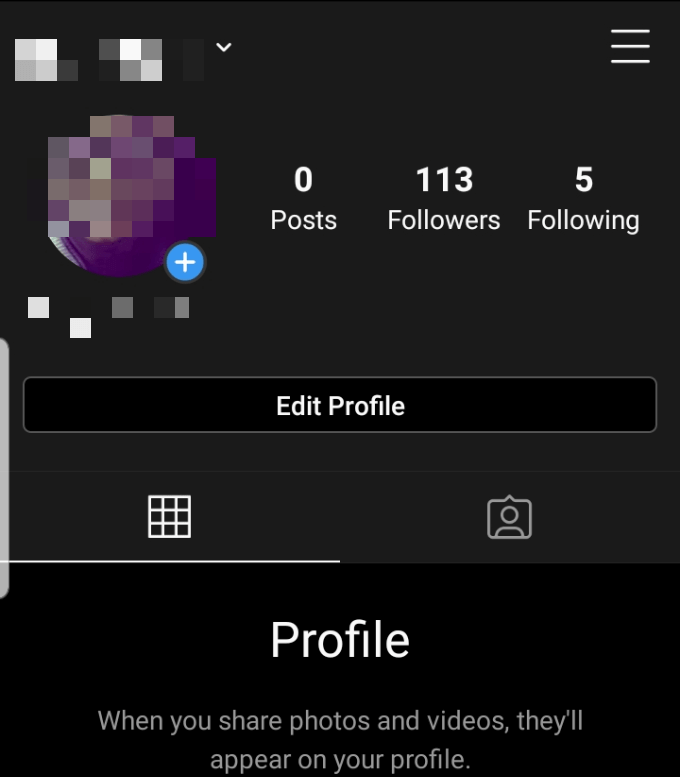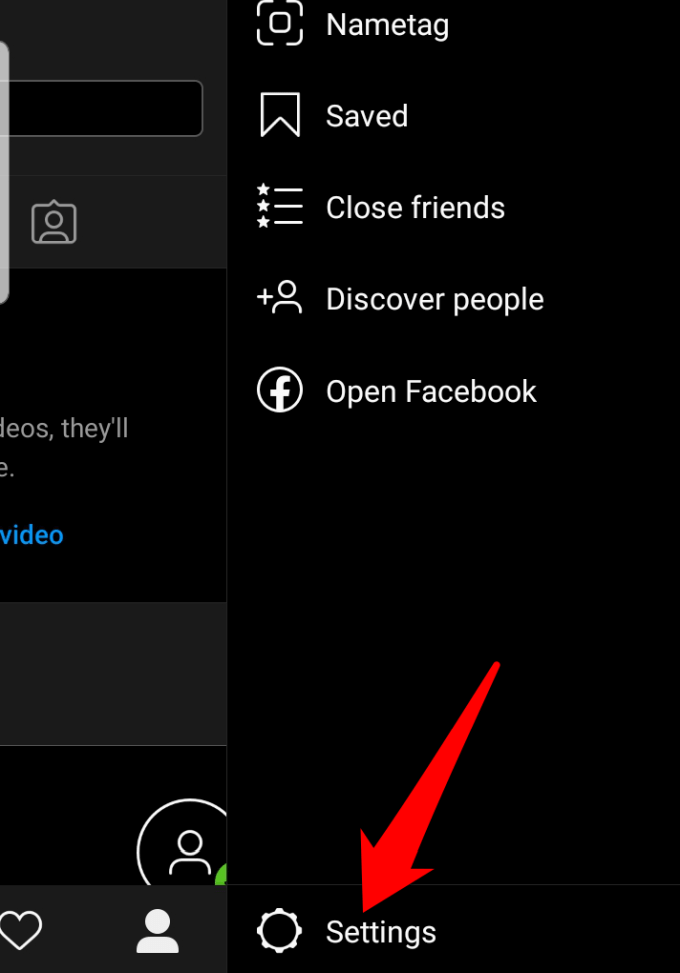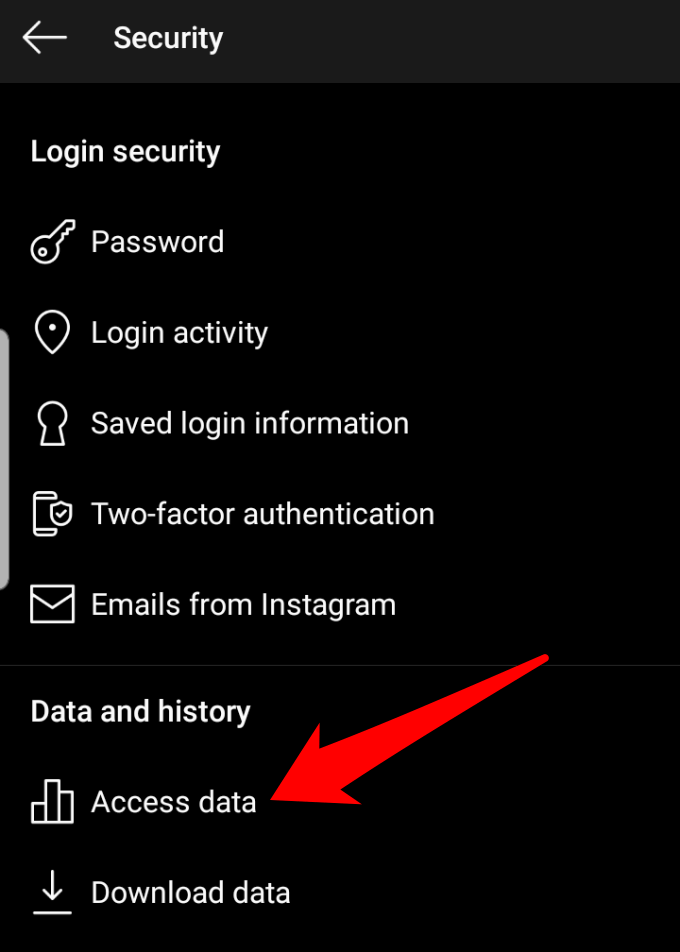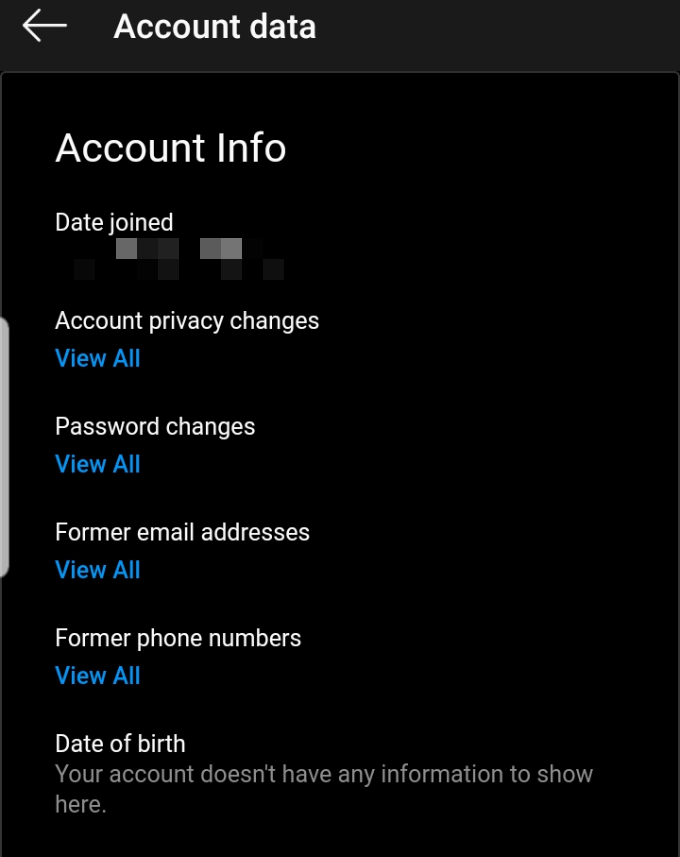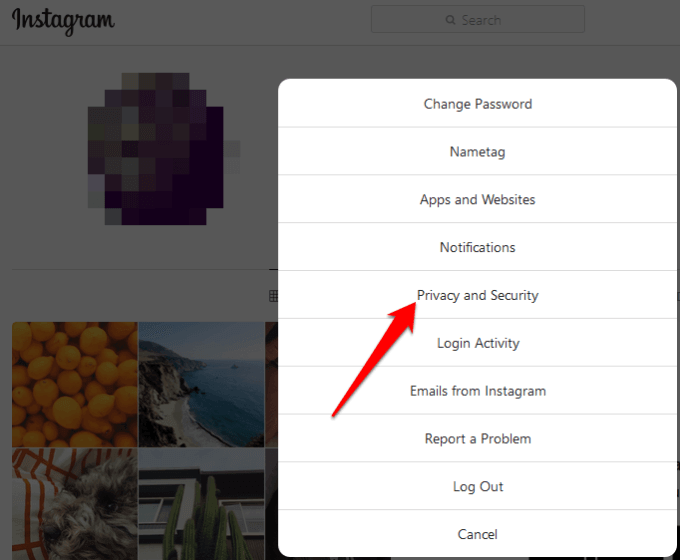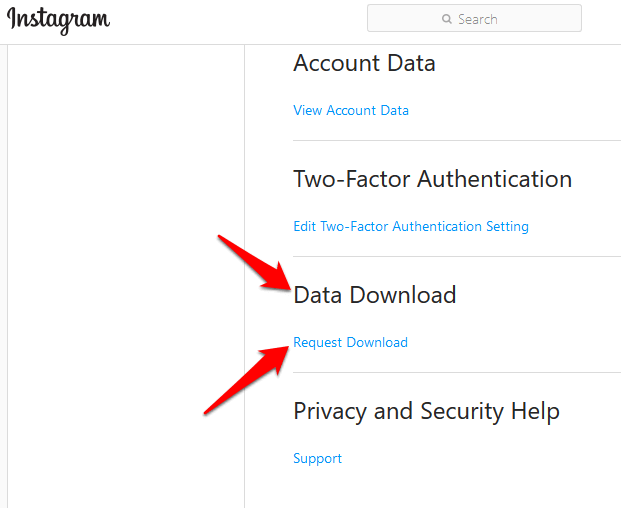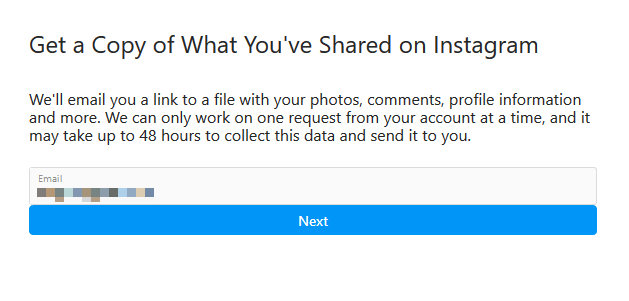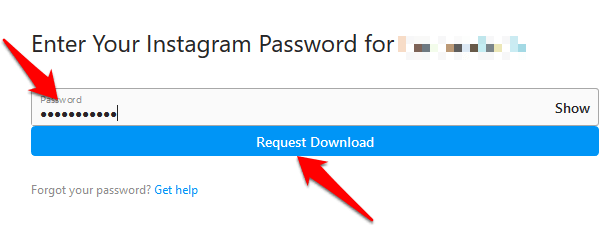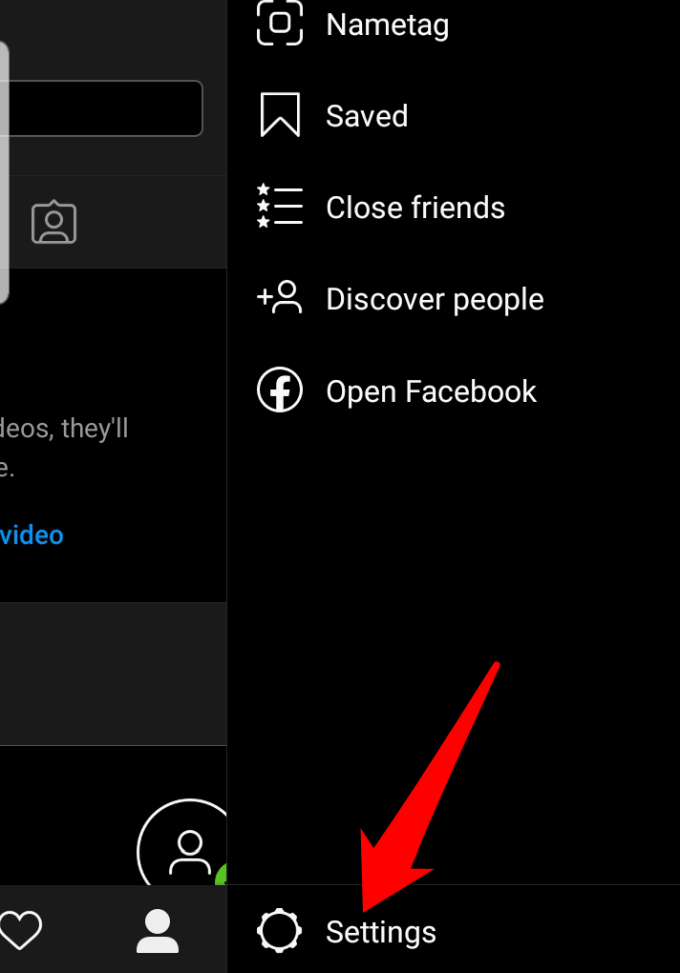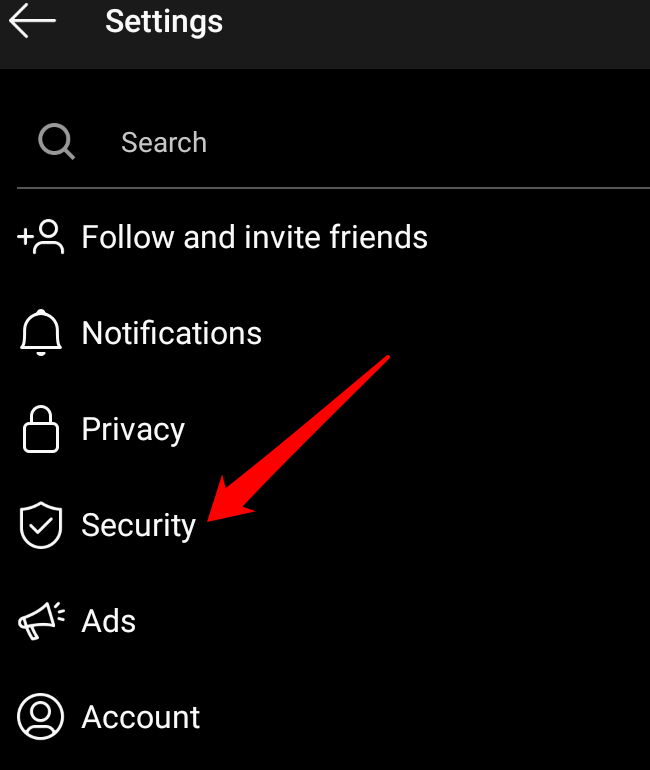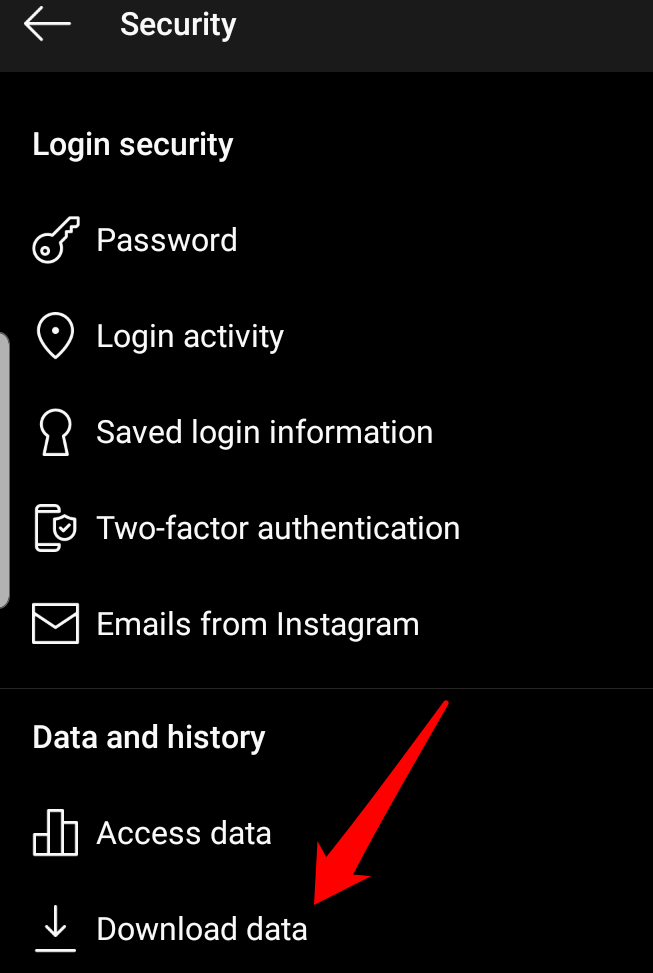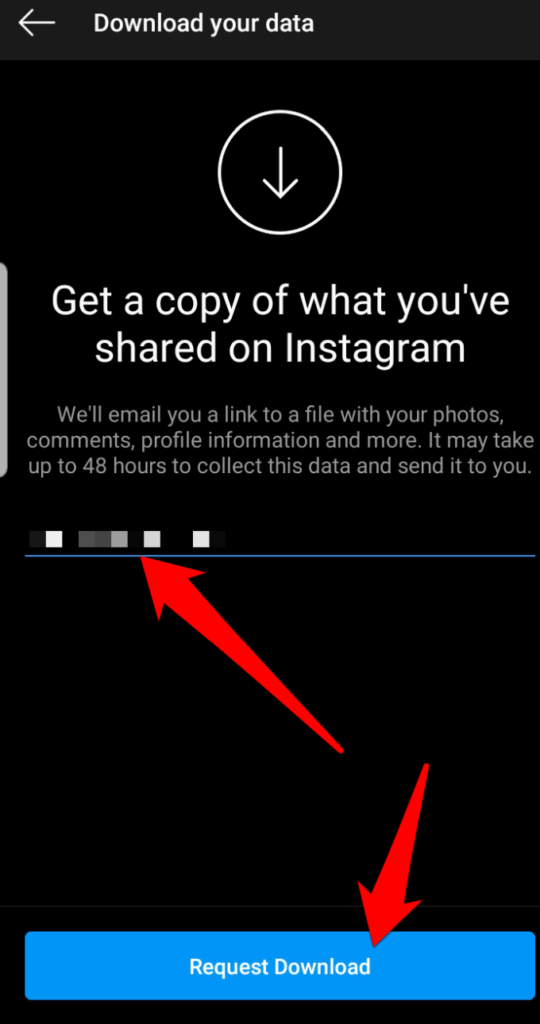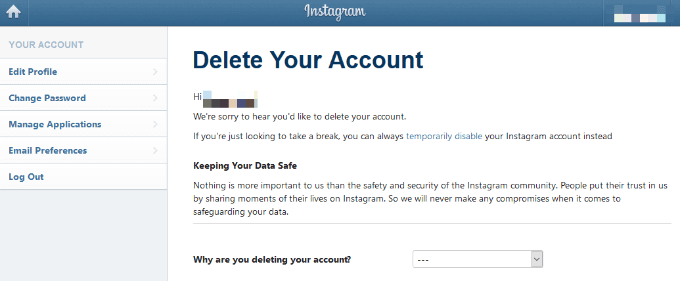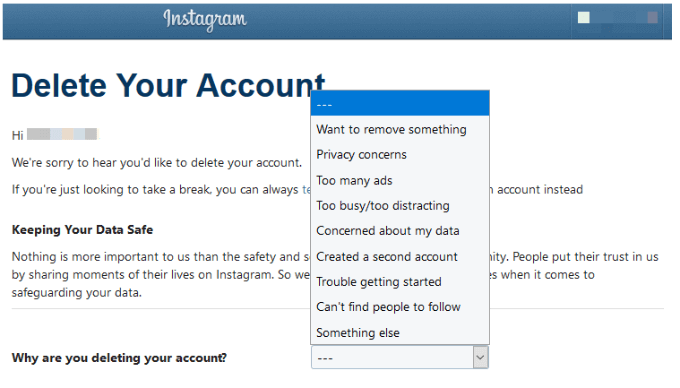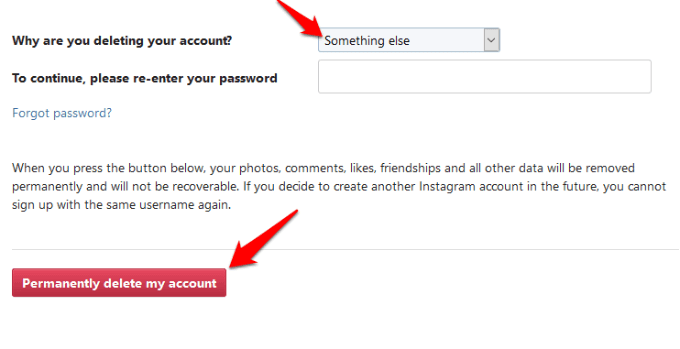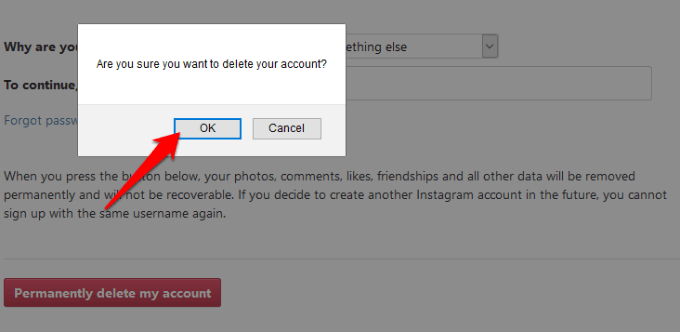Besides the security flaw found in its Download Your Data feature, which leaked some users’ passwords, there are several other ways the platform poses a threat to your privacy. For instance, there’s the default setting that automatically tracks a user’s location, the update to their DM service that informed other users when you’re active and the last time you were active, plus sharing your in-app activity such as comments, likes and more with other users. Worse still is the competition for likes, comments, and being Insta-famous, which was getting out of hand and had psychological effects on some users, especially the younger generation. Whatever your reason for wanting to do away with it all, we’re going to show you how to delete an Instagram account once and for all.
How To Delete An Instagram Account
Like Facebook, Instagram also gives you the option to disable or delete your account. Temporarily disabling your account hides all your photos, comments, likes and your profile until you log back in to reactivate it. Permanently deleting your Instagram account removes all your photos, comments, videos, likes and your profile for good, and you won’t be able to get any of it back. Note: Once deleted, you can’t sign up again with the same username, add it to another account or reactivate it.
How to Temporarily Disable Your Instagram Account
To temporarily disable your Instagram account, sign into Instagram from a browser on your computer or mobile device (not with the Instagram mobile app). Note: You’ll only see the option to disable your account after selecting a reason from the drop-down menu and entering your password. If you can’t remember your password or username, you won’t be able to sign in to disable your account temporarily. However, you can try some of the tips below if you forgot your Instagram username or password: Reset your password using your phone number, email address or Facebook account. To do this, go to the Instagram app and follow the steps below depending on your device: For Android, tap Get help signing in on the login screen, select Use Username or Email, Send an SMS or Log In with Facebook. Enter your details and follow the instructions. On iPhone, tap Forgot Password on the login screen, tap Username or Phone, enter your email address, phone number or username and tap Next. If you don’t know your username or can’t locate your account, ask a friend to go to your profile and screenshot your username, or check for an email from Instagram with your account information. When entering your username, exclude the @ symbol and see if it brings up the correct username as you type it out on the login screen. There are other things you can do if you don’t want to disable or delete your account. For example, you can block people or set your posts to private instead.
Permanently Delete Your Instagram Account
Once you take the steps below, you won’t be able to sign up again using the same username or add it to a different account. You cannot reactivate it either. Only follow these steps if you really want to permanently delete your Instagram account.
Download A Copy of Your Data On Instagram
To do this on your computer: You can request a download of all your data, which will be delivered to you in the JSON format.
Download Your Data With The Instagram App
If you’re using your mobile device to download your data from Instagram: Note: If you don’t see the email with the link to your data, check again later as it may take up to 48 hours to appear in your inbox. Instagram also stores some data temporarily for security and safety reasons, but you won’t see this data when you view or download it.
How To Delete Your Instagram Account
To permanently delete your Instagram account: Were you able to delete your Instagram account using these steps? Tell us in a comment below.