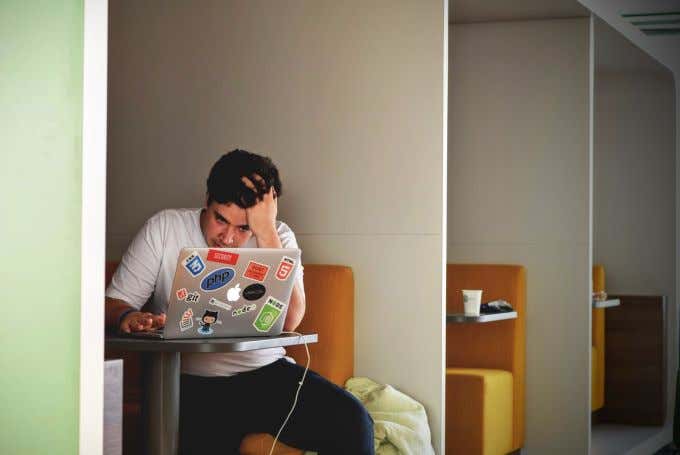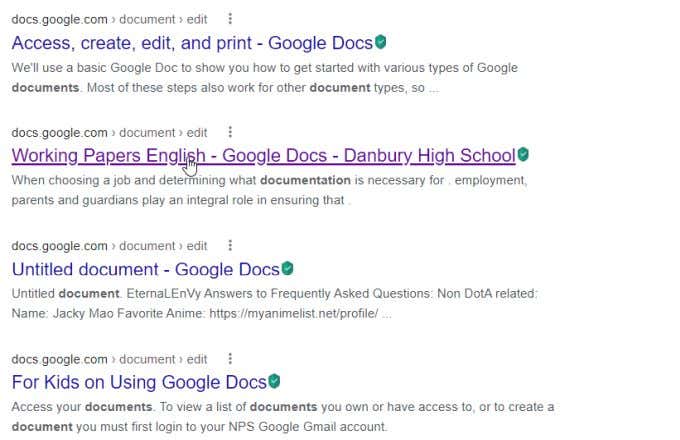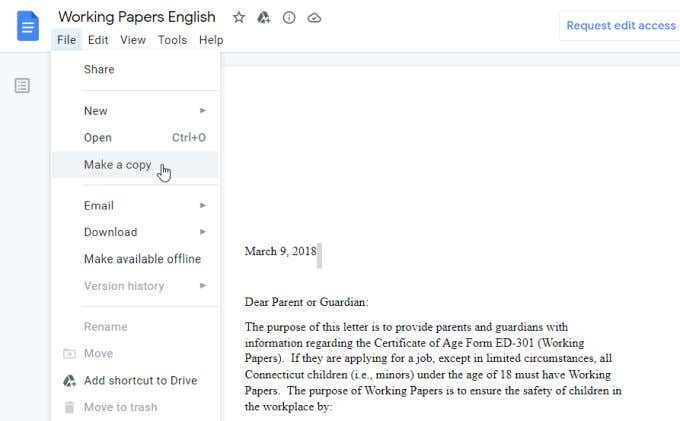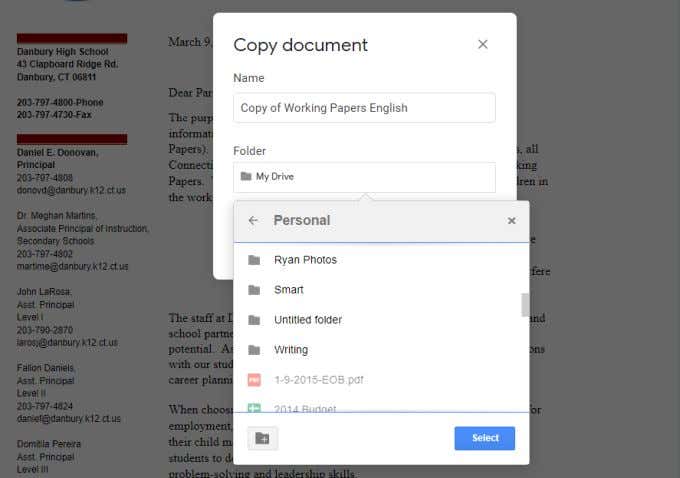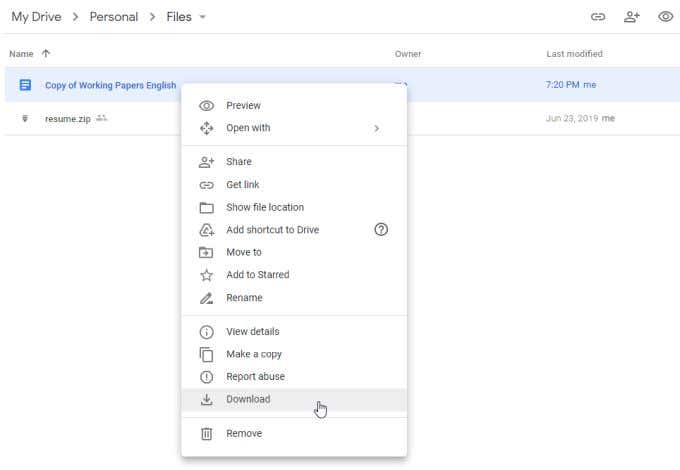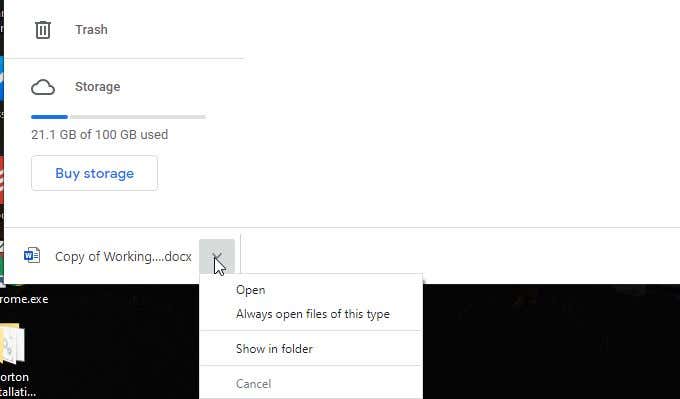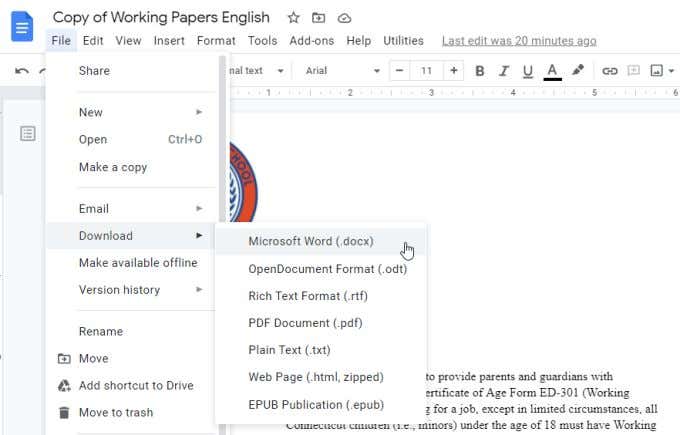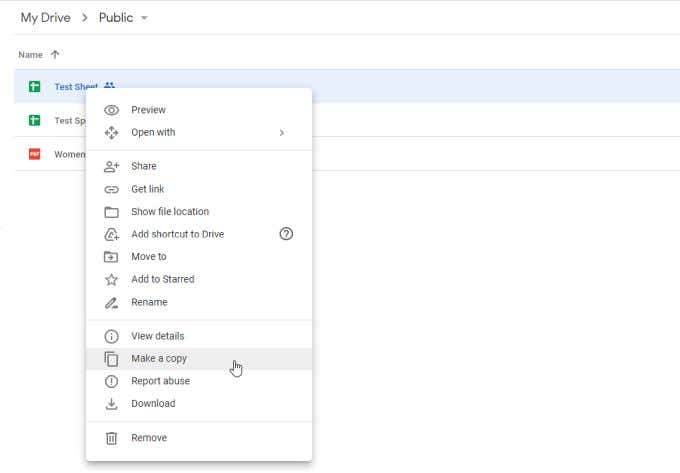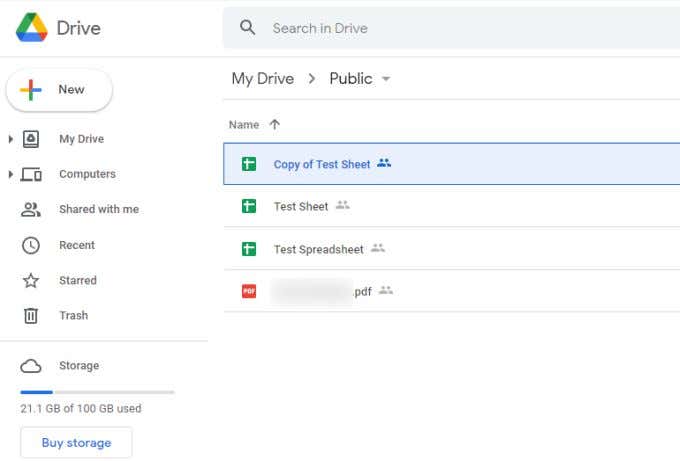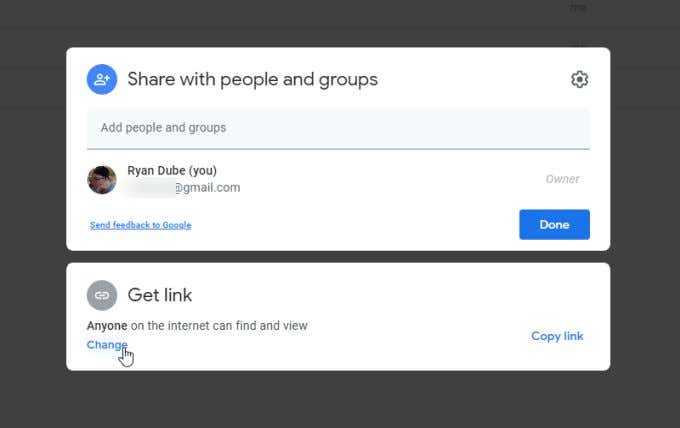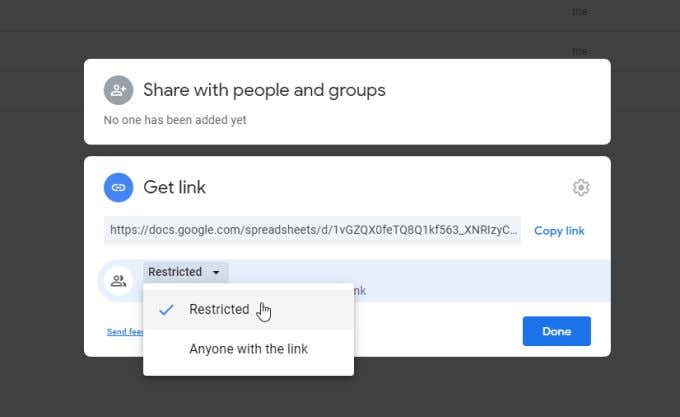There are a few workarounds to avoid this error, which we’ll cover in this article.
What Causes the “Download quota is exceeded” Error?
Your Google Drive account comes with the following limits (which most users never hit):
Daily upload limit of 750 GB between your My Drive account and share drives.No further uploads are allowed the day you hit the 750 GB limit.Individual file uploads can’t be larger than 5 TB.
There are no listed download limits, but generally if you’ve shared a large file with a lot of users who download it over a short period, Google may lock the file from further downloads for 24 hours to prevent abuse. It’s this second issue that can lead to the “Download quota is exceeded” error. It can be unpredictable, because you have no way of knowing how many other people have already downloaded the same file you’re attempting to download.
How the Google Drive Download Quota Works
If you’re trying to download a shared file from Google Drive, you may see two errors related to the daily download limit for shared files. The first is the “Download quota is exceeded” error. The second is “Sorry you can’t view or download this file at this time.” The problem with sharing a large file with a lot of people (such as providing a download link on your website or a social media account with many followers) is that a lot of people could try to download that file at once. This unusual bandwidth spike will trigger Google’s internal abuse filters and trigger these errors for users trying to download the file from your account. All users will get locked from downloading the file for 24 hours. While this may feel like an annoyance, the bandwidth limit is in place for good reason. There are many cases of people publicly sharing links to pirated movies or music via their Google Drive account. The bandwidth filter helps Google identify and ban those users from using Google Drive. But this also means that if you’re part of an organization with a very large number of members and you’re trying to share a document or pamphlet with members, this limitation will cause problems.
How to Bypass Google Drive’s Download Limit
You can still download the file without triggering the “Download quota is exceeded” error. It just requires some extra steps to change the Google Drive account you’re downloading it from to your own. To do this, you’ll need to save a copy to your Google Drive account first.
- Make sure you’re already signed into your Google Drive account.
- Select the link to the shared Google Drive file that you want to download. If you’re already logged into your Google account, this will open a copy of the file inside your account. You’ll see a status at the top of this stating that a copy has been added to your account. However, it isn’t always obvious where this copy was stored.
- Save a copy of the file in a Google Drive folder you prefer by selecting File > Make a copy.
- Browse to the folder where you want to save the copy and select it. Select the Select button to choose it. Then select OK to finish. This moves the file from the original account it was shared from into your own Google Drive account. Since your Google Drive account is also on Google’s servers, this isn’t technically a file download. Now that a copy of the original file is on your account, and no one else is downloading it, you can go ahead and download it now to your local computer without any download quota limitations.
Download the File From Your Own Account
Now you can close the window where you were viewing the original file. Browse to the folder on your own Google Drive account where you made a copy of the file. You have two ways you can now download the file to your computer. Right-click the file and select Download. Once the file is downloaded, you’ll see it available in the file download area of your browser. For Google Chrome, this is the lower left corner. Just select the down arrow to the right of the file name and choose what you want to do with the file. The second download option is the double click the file to open it. Select File from the menu, then select Download, and choose the file format you want to download the file to. This will download the file and appear in the browser the same as above.
How to Fix “Download quota is exceeded” Error if You’re the Owner
If you’re the one hosting the shared file to many people on your Google Drive account, the fix for this error is a bit different. The issue for you is the fact that so many people have downloaded your shared file that it triggered Google’s filter to block future downloads. This block is against that particular file, not your Google Drive account itself. This means any other shared files can still be downloaded. If you turn the original file that now has downloads blocked into a “different” file, you can get downloads working again. To do this, just right click on the original file and select Make a copy. You’ll see a new file appear with “A copy of” in front of the original filename. The file will be shared with the same people as the original file that got blocked. However, since too many people were downloading the old file, it may be worthwhile limiting how many people can download the copy. To do this, right-click the file and select Share. If you’ve provided access to this file to anyone on the internet with the link, it may be worthwhile change this to Restricted instead. In the Get link section, select Change. Use the dropdown to change this setting to Restricted. This means that only people you’ve shared the file with are able to open or download it. Just right-click the file, select Share, and add all the emails or groups that you want to provide access. If your intent is to let anyone who visits your website or social media post download the file, a better approach is to set up an embedded Google Form where people can request access to the file instead. This way you can ensure that there aren’t too many people downloading the file and putting your Google Drive account at risk from a ban from Google.