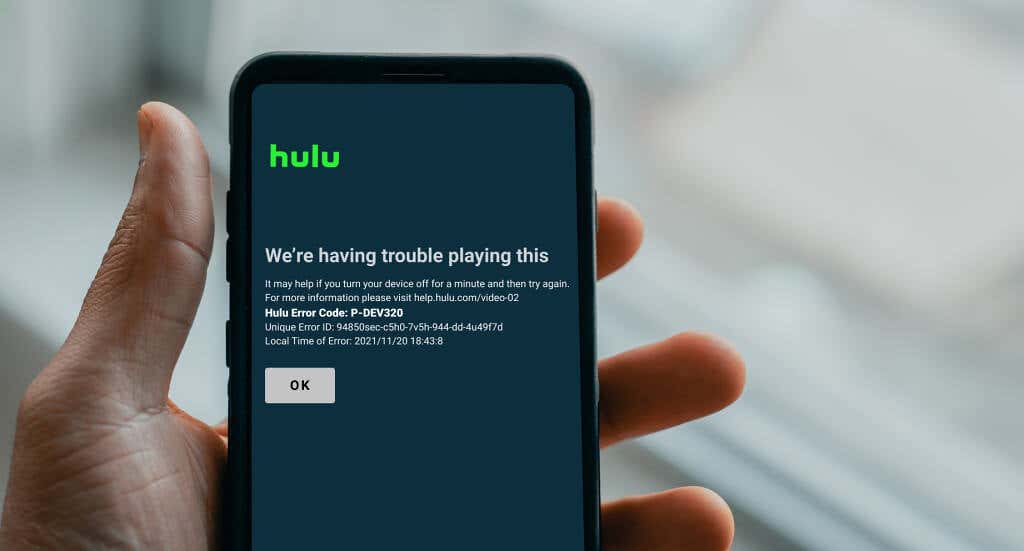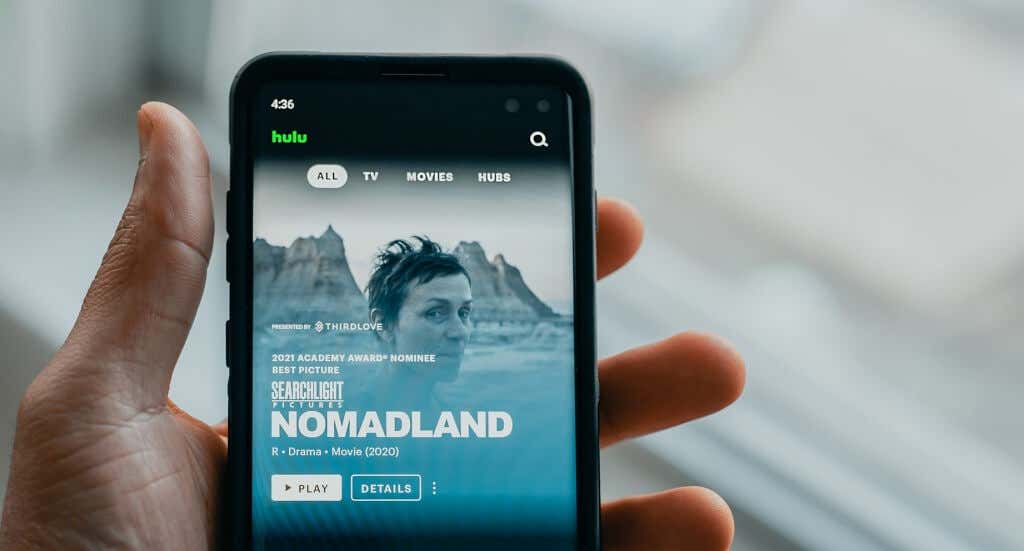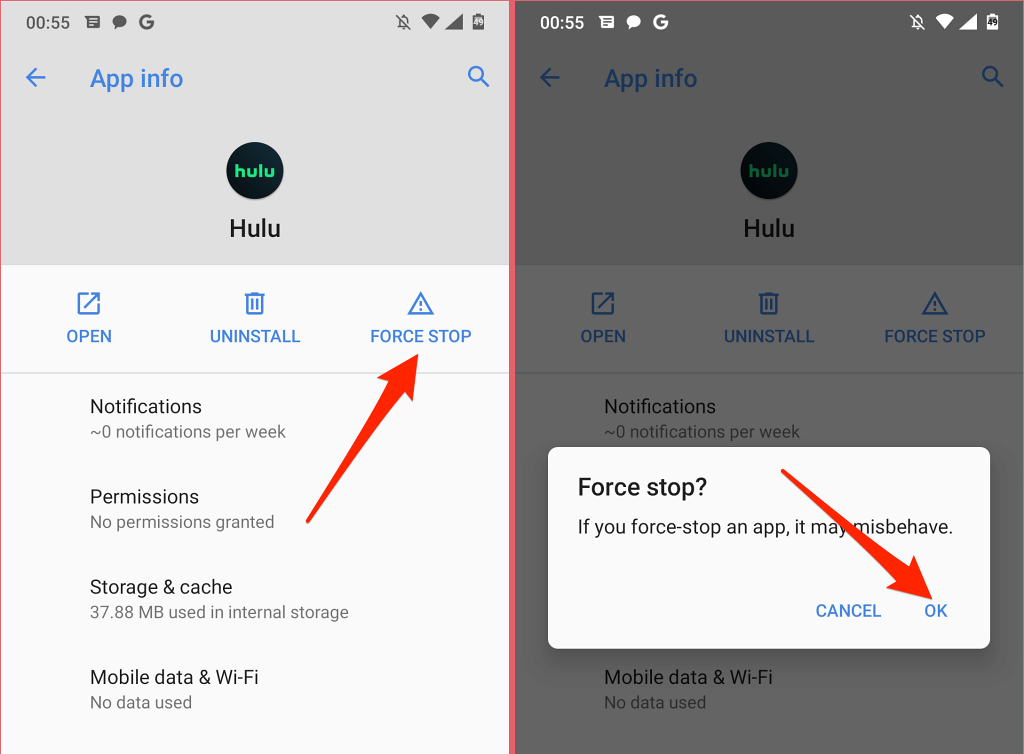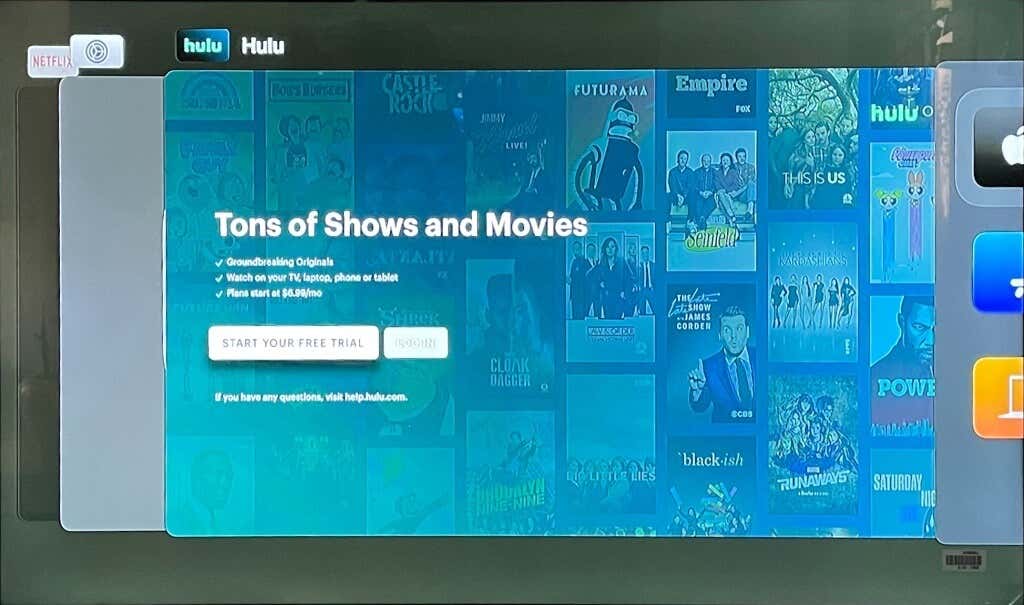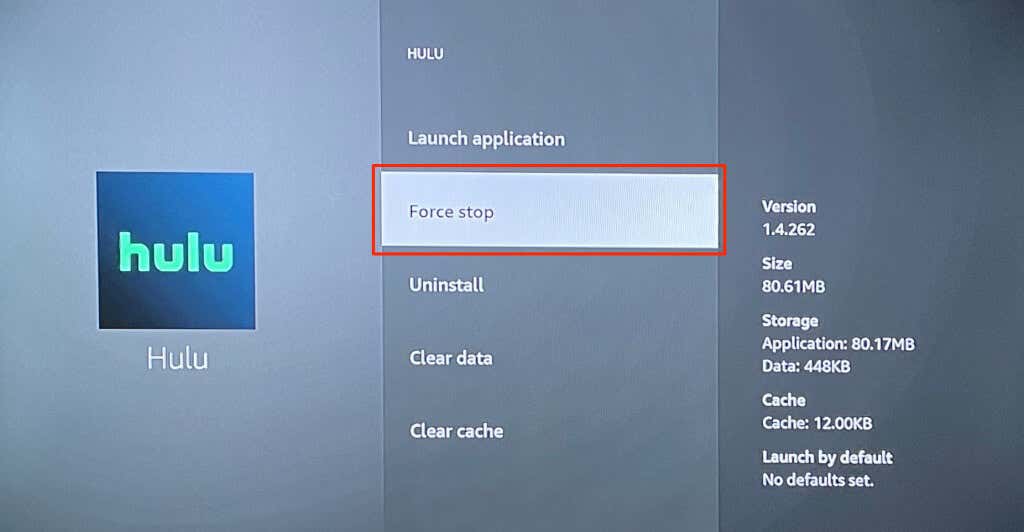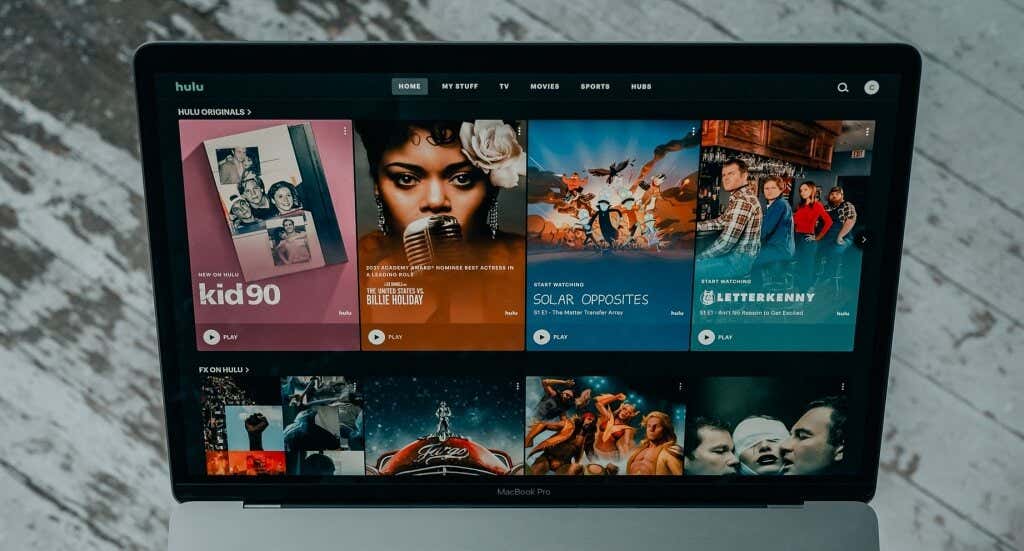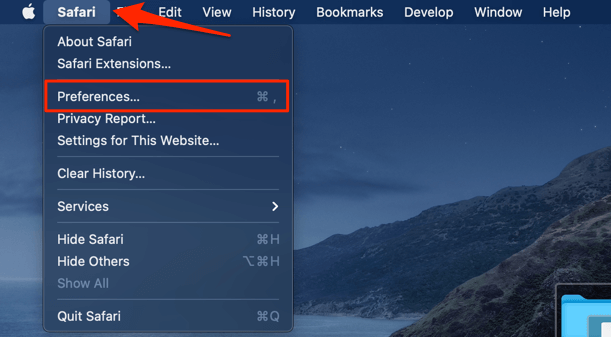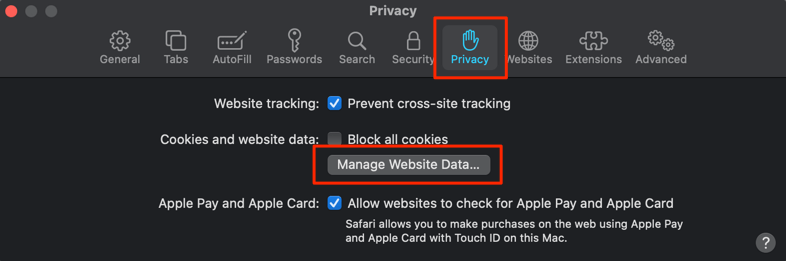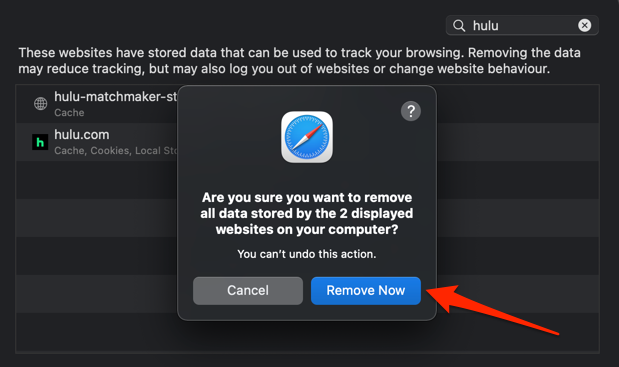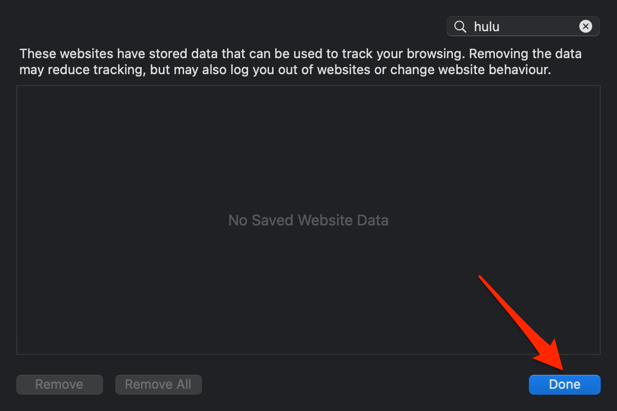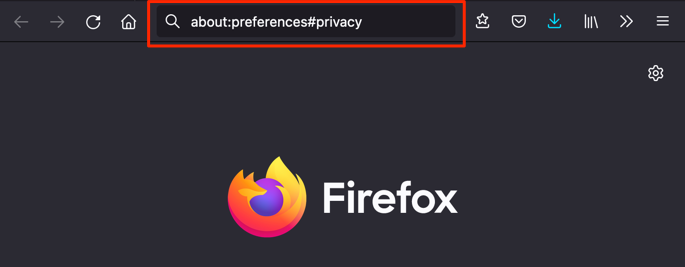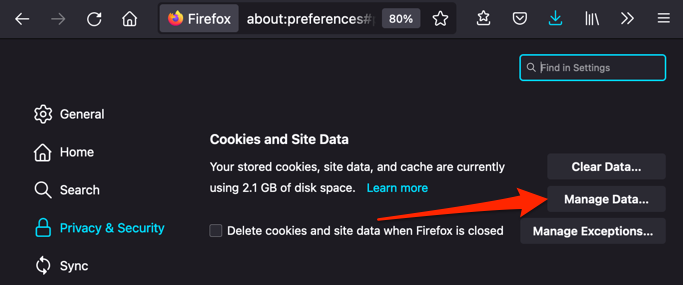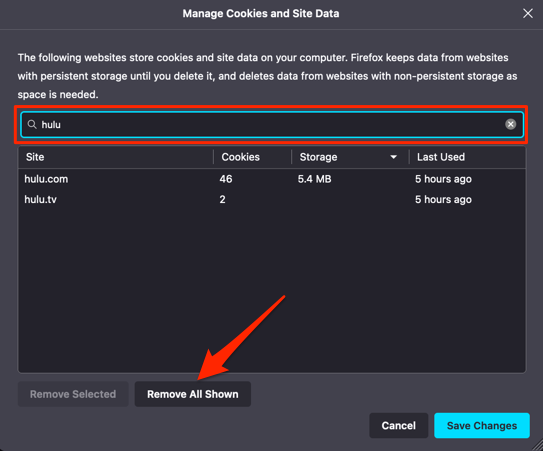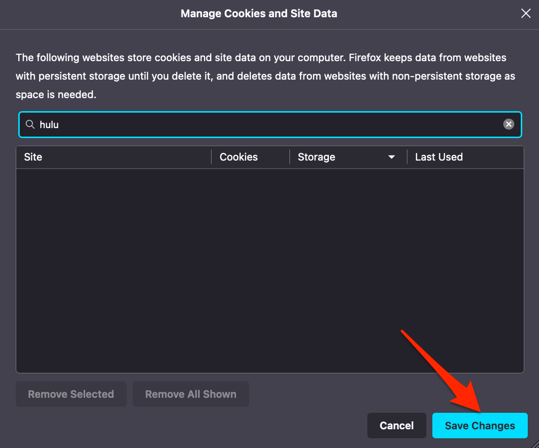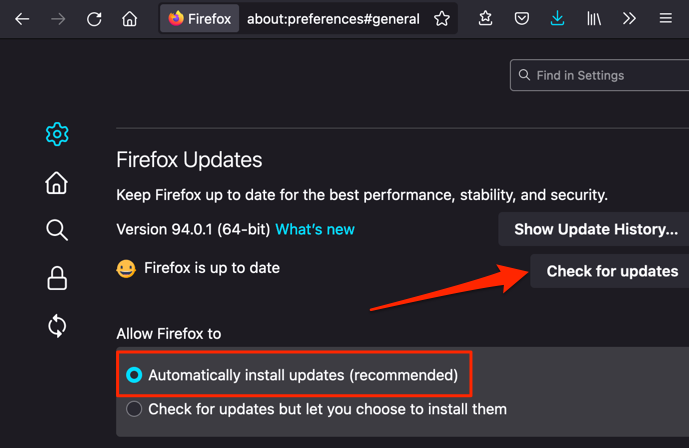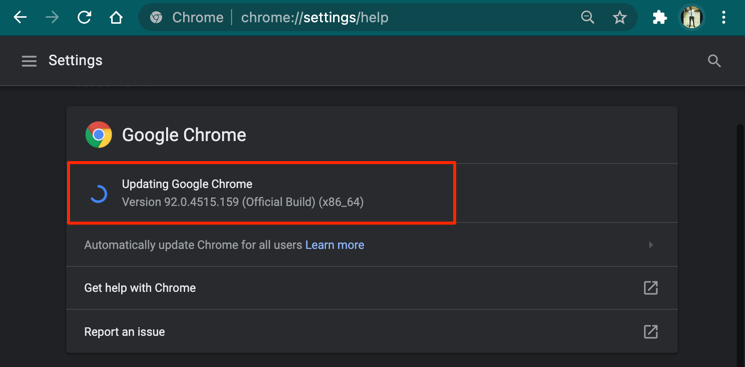Using an outdated version of the streaming app on your device could also trigger the Hulu error code P-DEV320. The causes and their respective solutions will vary based on your streaming device. We’re confident that at least one of the troubleshooting tips below will resolve the Hulu error code P-DEV320.
1. Check Hulu’s Server Status
Head to DownDetector or other website monitoring platforms and check if Hulu’s servers are up-and-running. If these websites and other users report an issue with Hulu, contact Hulu Support, and wait until Hulu fixes the problem.
2. Check Your Internet Connection
A poor internet connection can also prevent your device from connecting with Hulu. If you’re on a wireless network, ensure the router is powered on and close to your device. Restarting your router could also stop the P-DEV320 error. For cellular connections, make sure you haven’t depleted your internet plan. Also, enable airplane mode, wait a few seconds, and turn off airplane mode. That’ll refresh your device’s internet connection and possibly stop the Hulu P-DEV320 error code. Disable any VPN connection, then reset your router’s settings. Contact your ISP if you still can’t stream movies in Hulu or other streaming apps.
3. Force Close and Reopen Hulu
Hulu may fail to exchange data with your device if the Hulu app is malfunctioning. Force-quit Hulu on your streaming device, relaunch the app and see if that puts an end to the P-DEV320 error. To force-close Hulu on Android, go to Settings > Apps & notifications > All Apps or See All Apps > Hulu > Force Stop and select OK on the prompt. On Apple TV, double-press the TV button on your Apple TV Remote to launch the app-switching view. Navigate to Hulu and swipe up on the clickpad or touch surface to force quit the app. If you’re getting the Hulu error code P-DEV320 on a Fire TV device, go to Settings > Applications > Manage Installed Applications > Hulu and select Force Stop to force-quit Hulu. Reopen Hulu after force-quitting the app and check if you’re able to stream movies without issues.
4. Update Hulu
Hulu may occasionally throw the error code P-DEV320 if you’re running an outdated version of the app. Head to your device’s app store and install any update available for Hulu. Better yet, configure your streaming device to automatically update Hulu as soon as there’s a new version in the app store. Refer to the system and app updates page on Hulu’s website for explicit instructions on updating Hulu on all compatible devices.
5. Clear Your Browser’s Data
If you’re streaming Hulu on a PC or Mac computer, clearing your Hulu’s data in your browser might resolve problems causing the Hulu error code P-DEV320. Deleting Hulu’s site data and cookies will sign you out of Hulu. Make sure you have your account credentials handy before you proceed.
Clear Hulu’s Data in Safari
Close the Hulu tab in Safari (don’t close the browser) and follow the steps below.
Clear Hulu’s Data in Google Chrome
Paste chrome://settings/siteData in the address bar, press Enter, type hulu in the search bar and select Remove all shown.
Clear Hulu’s Data in Mozilla Firefox
Close all Hulu tabs in Firefox, open a new tab and follow the steps.
Clear Hulu Cookies in Microsoft Edge
Close all Hulu tabs, paste edge://settings/siteData in the address bar, type hulu in the search bar, and select Remove all shown. Reopen Hulu in a new tab and check if that stops the P-DEV320 error.
6. Update Your Browser
Streaming Hulu movies with an outdated or unsupported browser could also trigger the error code P-DEV320. Hulu recommends streaming content using the latest versions of Google Chrome, Safari, or Mozilla Firefox on Mac and Windows devices. Microsoft Edge works with Hulu only on Windows devices. Head to your browser’s settings menu and make sure it’s up-to-date. For Firefox, go to Settings and select Check for updates in the “Firefox Updates” section. We also recommend toggling on Automatically install updates so Firefox updates itself when there’s a new version. To update Microsoft Edge, go to Settings, select About Microsoft Edge on the left sidebar, and wait for the browser to update itself. Updating Chrome is equally easy. Paste chrome://settings/help in the address bar, press Enter, select Update Google Chrome, and reopen Hulu in a new tab when the update is complete. Close and reopen your browser if the Hulu error code P-DEV320 persists. You could also try streaming Hulu in another supported browser or device.
7. Restart Your Device
Power-cycling your streaming device could eliminate system glitches causing Hulu to malfunction. Restart your smartphone, set-top box, smart TV, or whatever device you’re streaming Hulu on. Open Hulu when your device comes back on and check if the error re-appears.
8. Reinstall Hulu
There could be a problem with the version of the Hulu app installed on your device. If you’re unable to update Hulu, or the P-DEV320 error continues after updating Hulu, delete the app and reinstall the latest version from your device’s app store.
Contact Hulu Support
Our research shows that the Hulu error code p-dev360 is prevalent on Fire TV devices. Although Hulu says it’s looking into the issue, there’s no ETA on a fix. Reach out to Hulu Support via phone call or web chat if none of the troubleshooting recommendations resolve the problem.