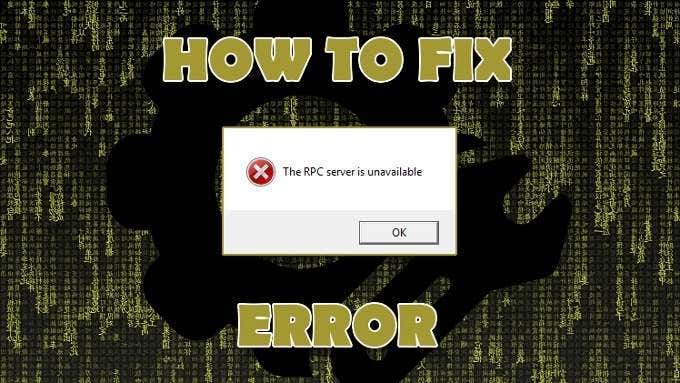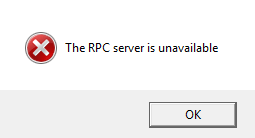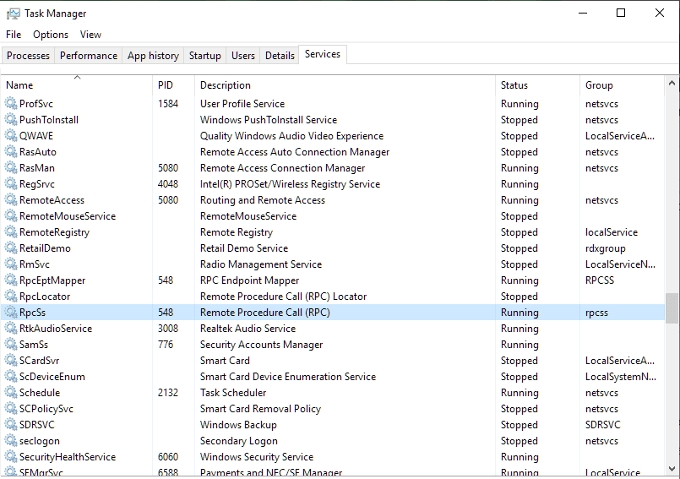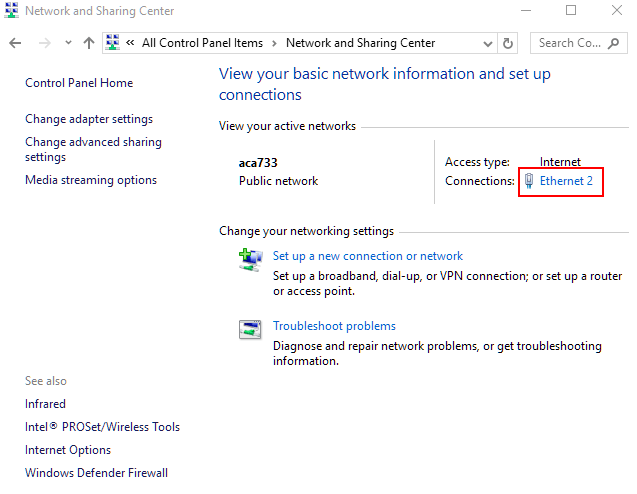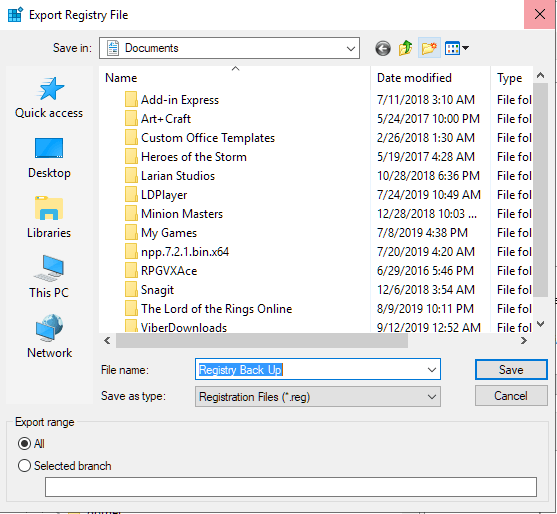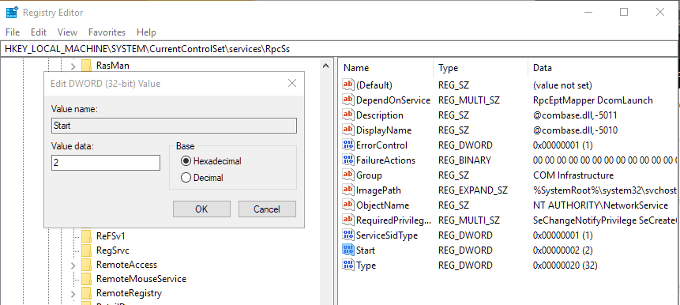You needn’t worry, however, as it isn’t a serious or dangerous error, so all of your programs and data are safe. What RPC stands for is Remote Procedure Call, which is a method that some applications will use to communicate with other applications that are running on the same computer. What this means is that RPC allows different processes to communicate with one another in order to perform a task. It operates similarly to networking in that the RPS server will open a port, gage a response from the destination service or server, send a packet once a response is received, and then transfer the task data to the destination service or server. After the job is done, the whole process operates in reverse to send data back to the initiating program.
An RPC Server Error Has Occurred
RPC server errors aren’t exclusive to the Windows OS nor just a single computer. The RPC method is used on most current operating systems. The cause for an RPC error will usually occur on one computer, but the cause may actually be found on an entire network. Luckily, in this article, we’ll be looking into both possibilities. So what exactly causes an “RPC Server is Unavailable” error? When one service on your computer needs to communicate with another, it will contact the RPC server on your computer to initiate the exchange. The RPC server will open up a few ports in order to listen for a message and issue one back. If the RPC server fails to receive a response, is unable to write to memory, cannot open a port, or is simply unavailable, then the error is triggered.
Fixing RPC Server Errors
There are three ways to go about fixing one of these errors on a computer running Windows 10. The most common of the three would be that the RPC service is not even running. The other two, issues with the network or corrupted registry entries, are less likely but may still occur. When you receive one of these errors, or any Windows error really, the first thing to try is a full reboot. A reboot will fix a temporary issue related to the RPC server. If a reboot doesn’t resolve the error, you’ll want to dive into one of the fixes below.
RPC Service Not Running
After a reboot, check to see if the RPC Service is causing the problem.
Network Problems
Issues with TCP or your firewall can stop RPC from working. This is true even if the call is made internally on your own computer as the RPC Server still uses the network stack for communication purposes.
Registry Corruption and Complications
If everything has been fine up to this point, then the last thing you can take a look at is the registry entries that control the RCP and DCOM services for corruption. I don’t recommend tinkering with the registry, especially for beginners, so to be safe, we’re going to back up the registry before messing with anything. Once a back up of all registry files has been created, you can check the entries for the RPC and DCOM services. Navigate to the following key: In the right pane, right-click Start and then Modify… Set the value to (2). Next, you’ll need to navigate to both the keys below: Do the same thing with Start as was done in the previous step.