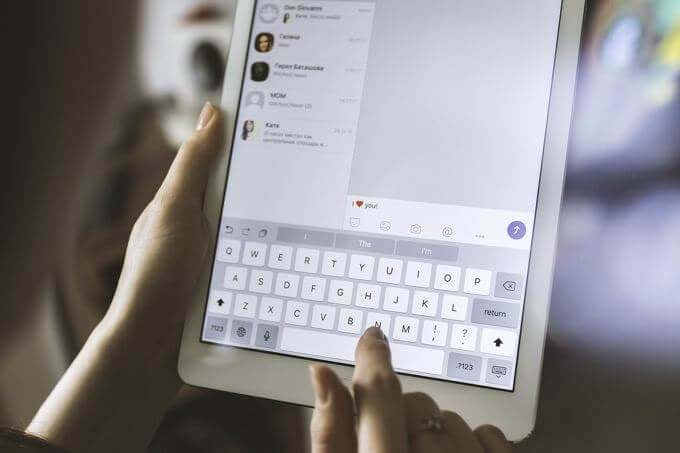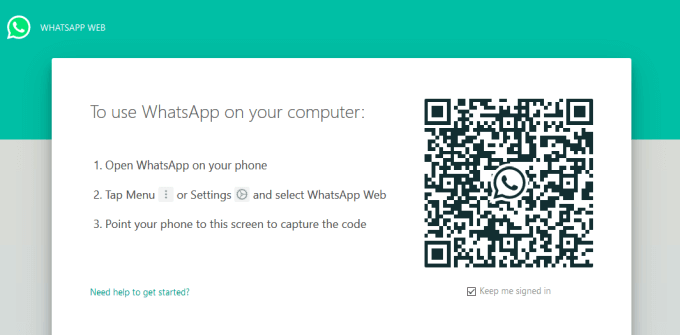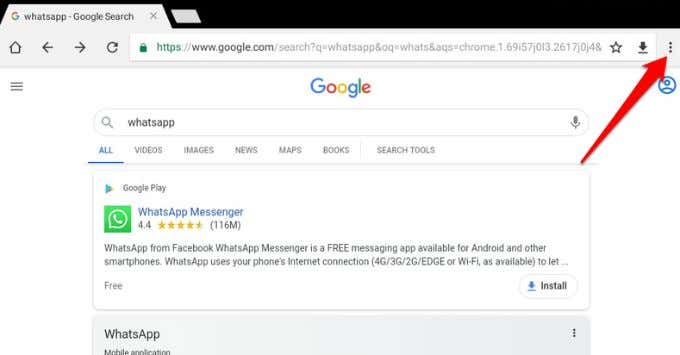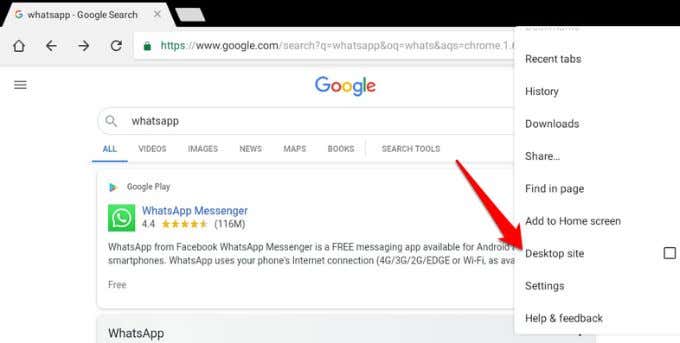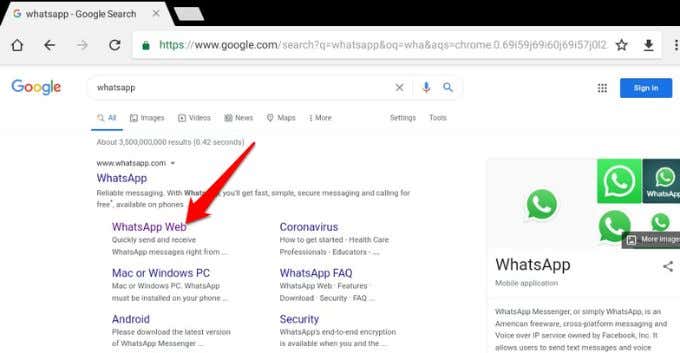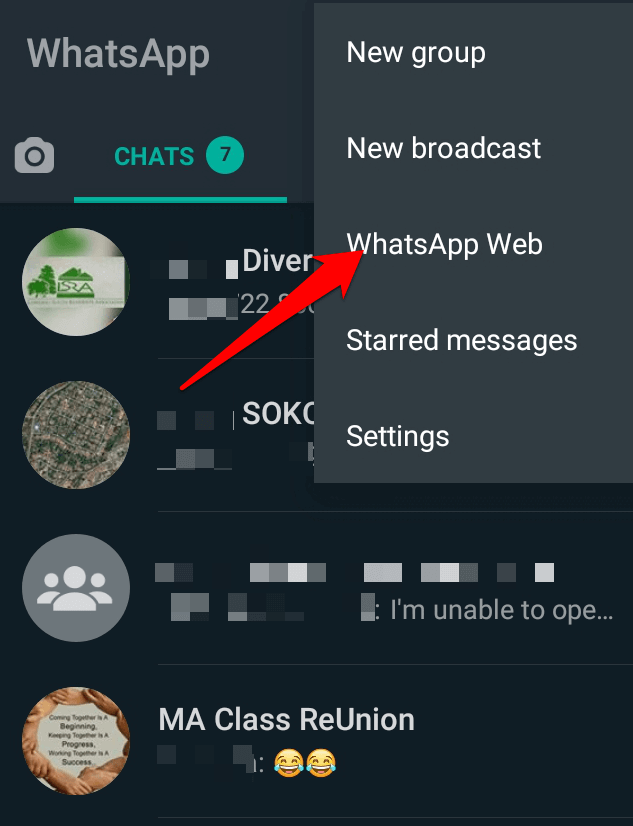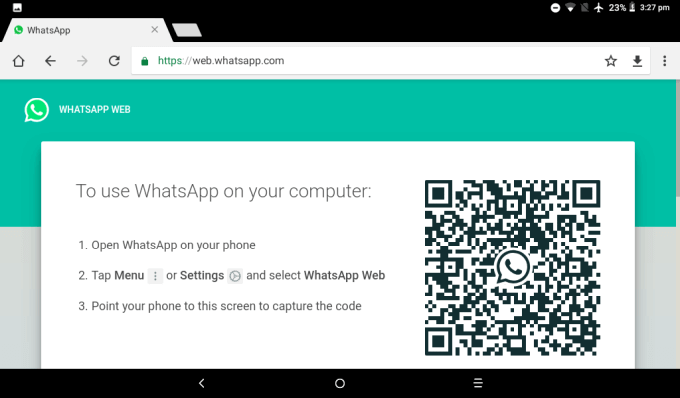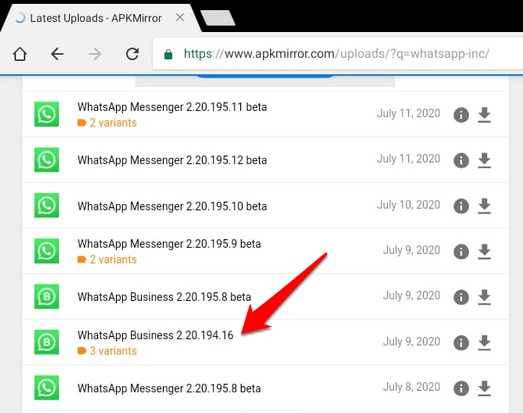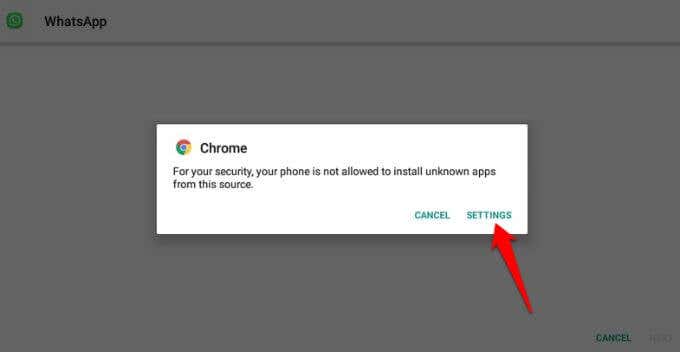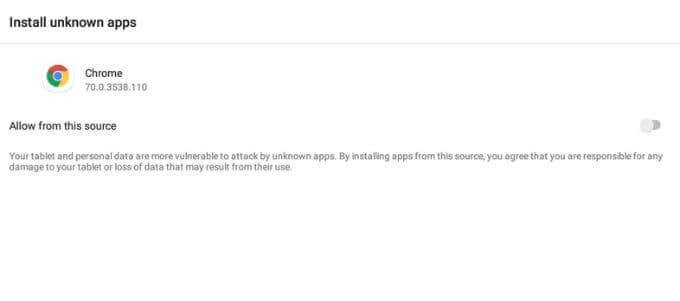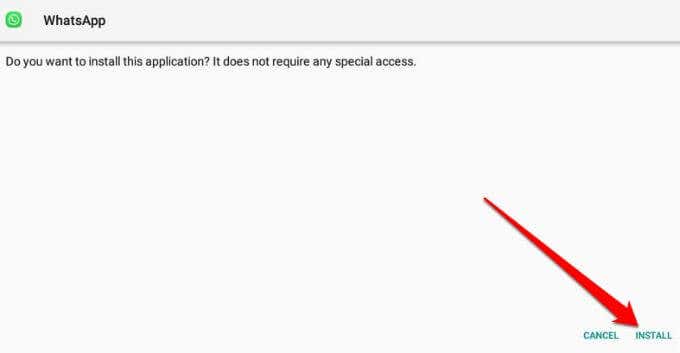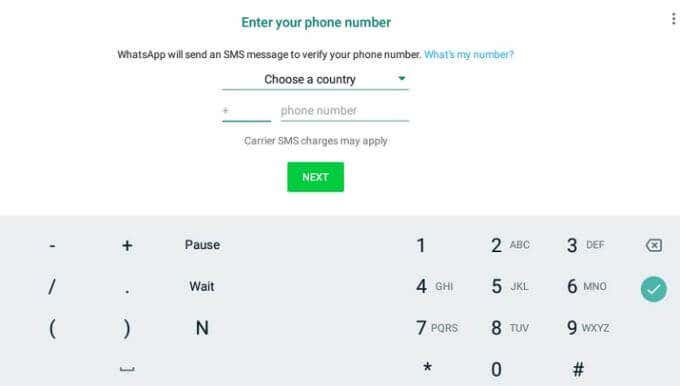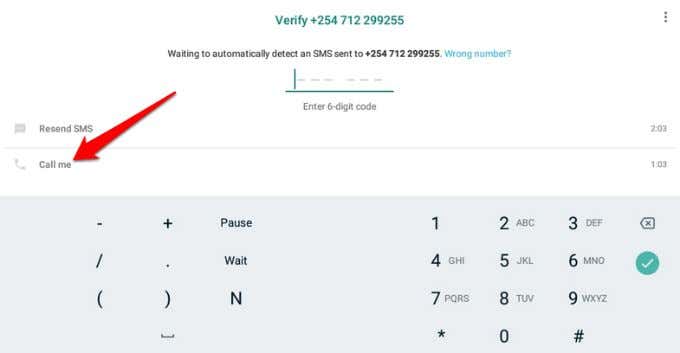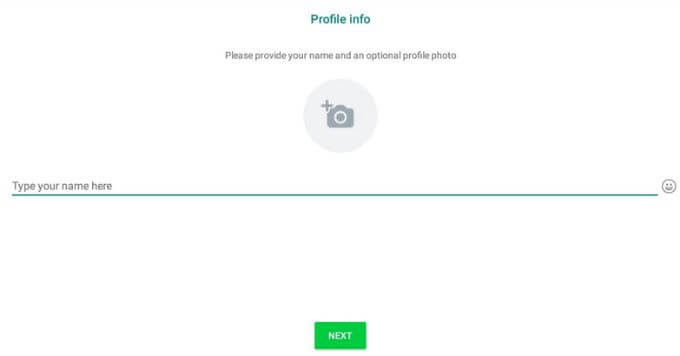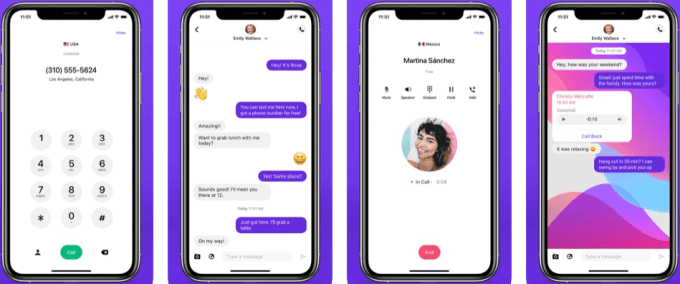Many messaging apps including Facebook Messenger, Telegram, and Snapchat offer features such as group chats, voice and video calling, emoticons, and stickers. However, these apps don’t come close to the convenience users experience with WhatsApp. To use WhatsApp, you normally need a SIM card number to connect on your device for the app to work. Unlike a smartphone, it’s trickier to install WhatsApp on a tablet because there is no phone number. Thankfully, there are at least three known ways you can get around the lack of a SIM card and install WhatsApp on a tablet just as you would on your smartphone.
3 Ways To Install WhatsApp On a Tablet
There are at least three ways you can install WhatsApp on your tablet and use it without a SIM card. These include using:
WhatsApp WebWhatsApp APKA third-party app
Use WhatsApp Web To Install WhatsApp On a Tablet
WhatsApp Web is a free web client that allows you to mirror your phone’s WhatsApp experience from any web browser and access your messages from your tablet or other device. With a few simple steps, you can install WhatsApp on your tablet and your messages will instantly appear there no matter which device you use and regardless of your current location. WhatsApp Web acts as an extension of your smartphone, meaning you can send photos, videos, audio files, and documents. You can also reply to all your messages on WhatsApp Web. Plus, you can see everything that’s going on without needing to take your smartphone out of your bag or pocket. However, WhatsApp Web initially relies on your smartphone’s connection. Once you authenticate the connection via a unique QR code, all your messages will instantly appear in the exact way they do on your smartphone. When you log off from WhatsApp on your smartphone, it simultaneously severs the connection on WhatsApp Web. Note: The main drawback of using WhatsApp Web to mirror your smartphone’s screen to your tablet is that the WhatsApp app on the tablet relies on the connection to the smartphone for the latest chat updates.
Use WhatsApp APK To Install WhatsApp On a Tablet
APK is short for Android Package Kit and is used to distribute Google Android apps. The apps are saved in a compressed folder and can be downloaded straight to your Android smartphone or tablet for installation. To use the WhatsApp APK to install WhatsApp on a tablet, you need to find a reputable site that’s safe and trustworthy. Many of the options available don’t offer genuine links and these can infect your device with a virus or malware, among other risks. We’ve covered some of the best safe APK sites for Android apps. For this guide though, we’ll use APKMirror, one of the most popular sites for APK downloading. APKMirror has almost every app’s APK and regularly adds new releases to its list, all of which are safe for download. The WhatsApp APK method requires a few more steps than using WhatsApp Web, and you need an Android tablet with WiFi to perform the installation. WhatsApp will check the number you provided. Once the number is verified, you can set up your profile on the tablet and start using WhatsApp without a SIM card.
Use a Third-Party App To Install WhatsApp On a Tablet
If you’re not able to install WhatsApp on a tablet using the WhatsApp APK, you can try using a third-party app. One of the popular third-party apps for installing WhatsApp without a SIM card is TextNow – a free texting and calling app. You can download TextNow from Google Play Store and then open the app to set it up on your tablet. Once the setup is completed, open WhatsApp, select a country, and type the virtual phone number that the TextNow app generates for you. When the SMS verification process fails, tap Call me, Go back to TextNow and answer the call. Remember the verification code that you’ll be told over the phone, and enter it on WhatsApp to complete the installation.
Keep The Conversation Going
If all you want is to access WhatsApp on your smartphone and tablet, WhatsApp Web is a better option. However, if you want to sideload WhatsApp by installing it on your tablet without a SIM card, the WhatsApp APK option or using a third-party app will do. On the other hand, if you want to send text messages from your PC, check out our complete guide on how to use Android Messages on Desktop to send and receive messages on your PC. Have you tried to install WhatsApp on a tablet? Share with us in the comments how you went about it and whether you used a SIM card or not.