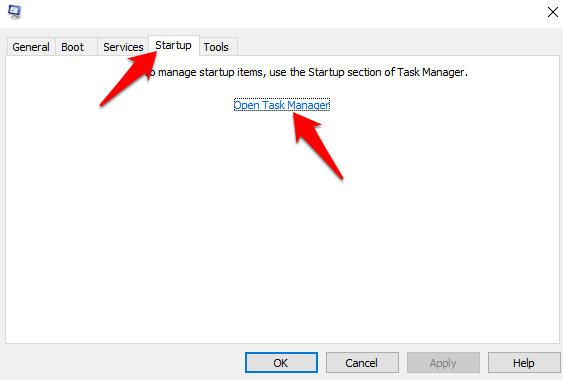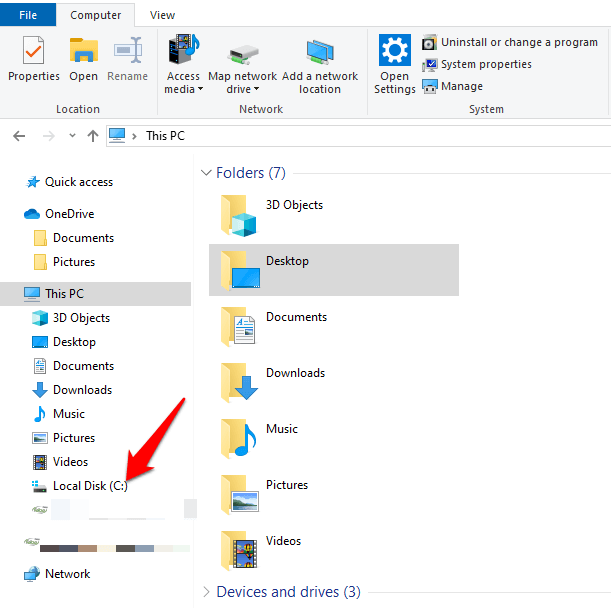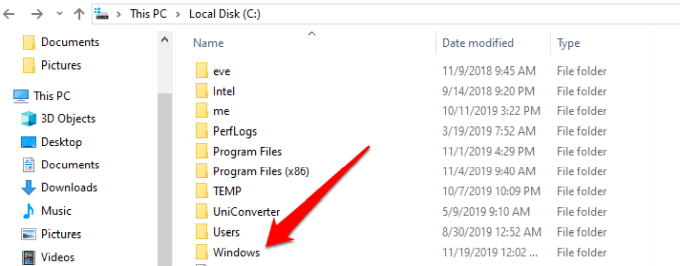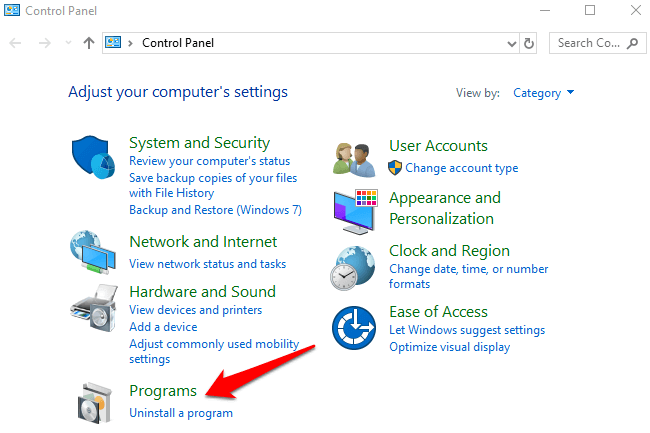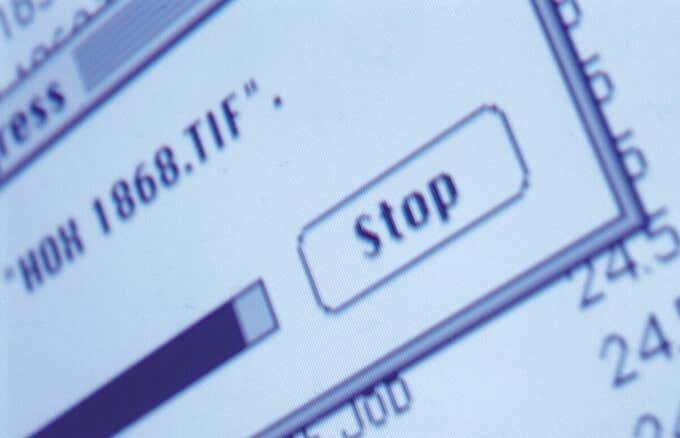Remember the “WebcamGate” scandal that led to the Robbins v. Lower Merion School District federal class action lawsuit? Well, that ended with the school paying a staggering $610,000 settlement to settle that suit, after they were caught secretly spying on students in the privacy of their homes. Authorities from the school did this via webcams embedded in the laptops. Over 66,000 images had been secretly taken.
Why Schools Install Spyware On School-Issued Laptops
School-issued laptops are often available for a highly subsidized price, sometimes even given for free. They come with unresolved ethical questions and real costs though. Some software and programs installed to spy on the students sends their data automatically to the cloud, and often without their knowledge or consent, or that of their families. Such technology also makes it possible for school authorities or teachers to spy on any of the students on campus or at home, whether or not they’re using the computers. Teachers can see what students are doing by viewing their screens without their knowledge or consent, but they can also see how much time the students spend on particular websites or school assignments. School principals can also view the teachers’ laptop screens and see how much time they’ve spent on browsing the internet, the sites they visit and a lot more.
Does Your School-Issued Laptop Has Spyware On It?
Instead of waiting until the principal at your school accuses you of “improper behavior” at home, you can check your own school-issued computer for spyware and remove it using a few tips we’ll share with you below.
Check In StartUp For Any Spyware Or Suspicious Software
Go to the search bar on your computer and type Msconfig and click System Configuration. Click the Startup tab and then click Open Task Manager.
If you see any suspicious program or software that’s hogging a significant amount of your computer’s memory, terminate its processes temporarily, and then run a search online to confirm whether or not it’s malicious. If it is, uninstall it.
Check The TEMP Folder For Spyware
The TEMP folder helps your computer to bring up a website or program easily, but malware often hides within the folder. So if you see suspicious files, delete them.
Open File Explorer and click on Local Disk C:.
Click Windows and find the TEMP folder.
You can always delete everything in the TEMP folder just to ensure malicious software are removed too. It just holds temporary data so it won’t really cause any substantial harm to your computer’s system.
Check For Spyware From Control Panel
Click Start > Control Panel > Programs.
Scroll through the Programs to see if there’s any unfamiliar software. If there’s a strange-looking program, you can check its name in a search engine to confirm whether it’s legit or not. If it’s spyware, right-click and select Uninstall.
Run An Antivirus Or Anti-Malware Scan
If your laptop has a strong antivirus or anti-malware program, run a scan so it can check for and pick on any malicious programs, and scan for spyware present in the system. Other malicious software like Remote Access Trojans (RAT), keyloggers, or VNC apps used to spy on you can also be picked up by the scans. Make sure your security software’s update utility has the most recent definitions, which helps update the malware definitions for a successful scan.
Use Software To Remove Stubborn Programs
If you come across stubborn programs that refuse to be removed from the Programs Manager, download and install third-party software and run it in Safe Mode to uninstall the spyware or monitoring software. A good tool for this would be RevoUninstaller or PC Decrapifier.
Conclusion
If you find out that your school-issued laptop is being used to illegally spy on you, one of the best options you have once you have gathered solid evidence is to follow up your claims with the police.