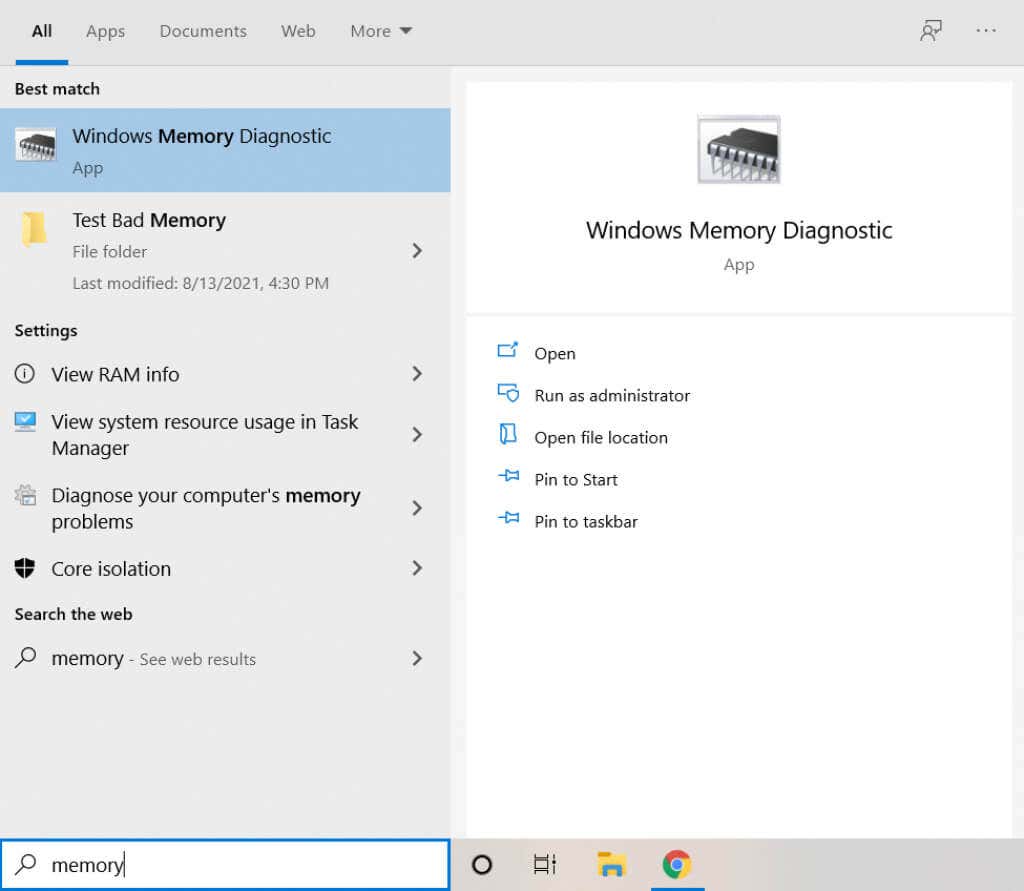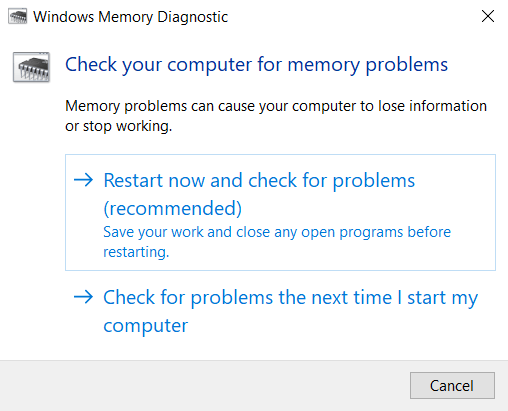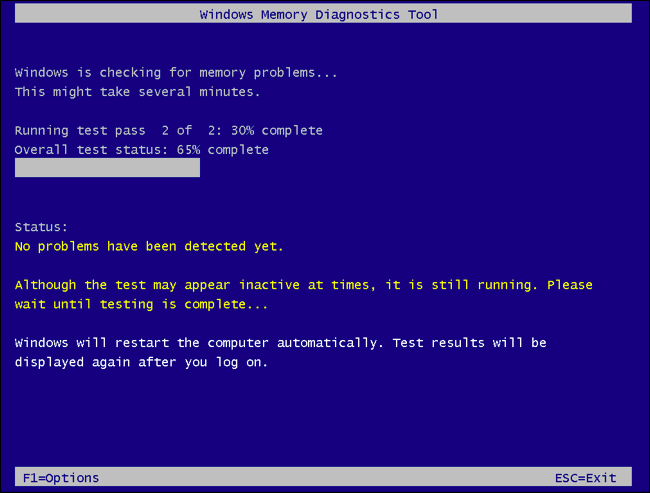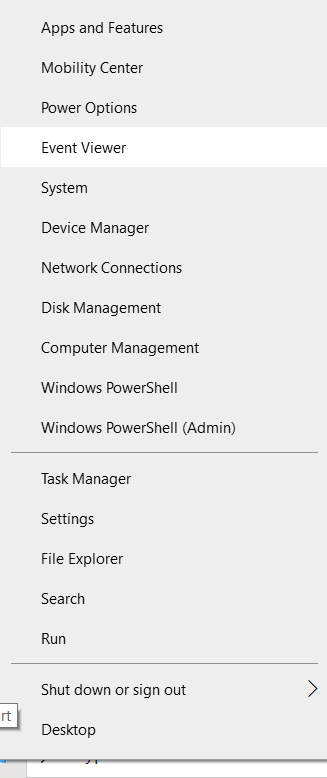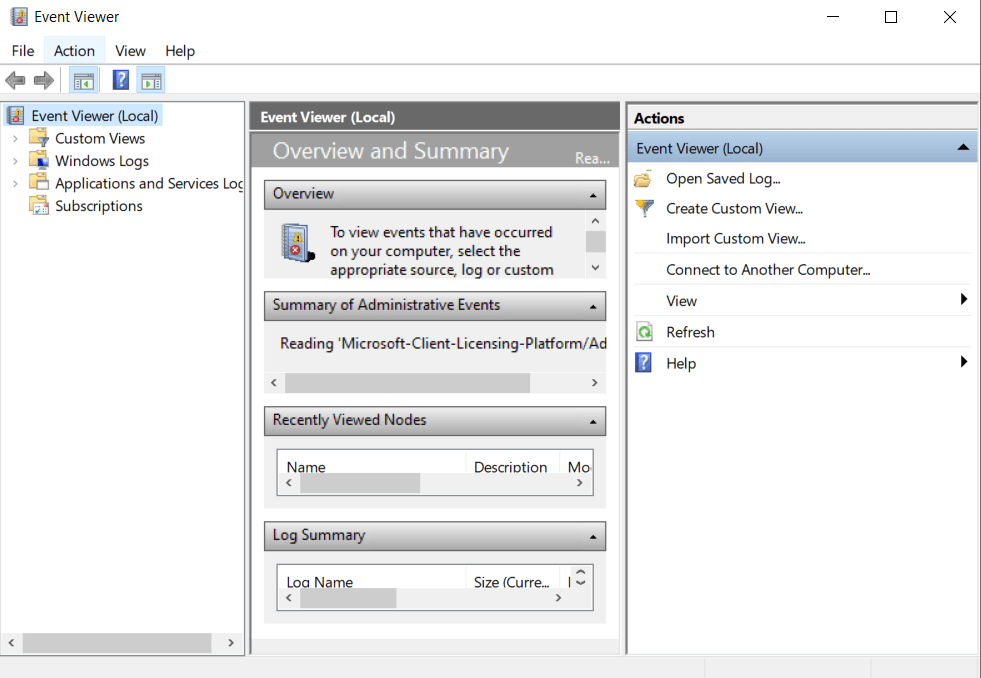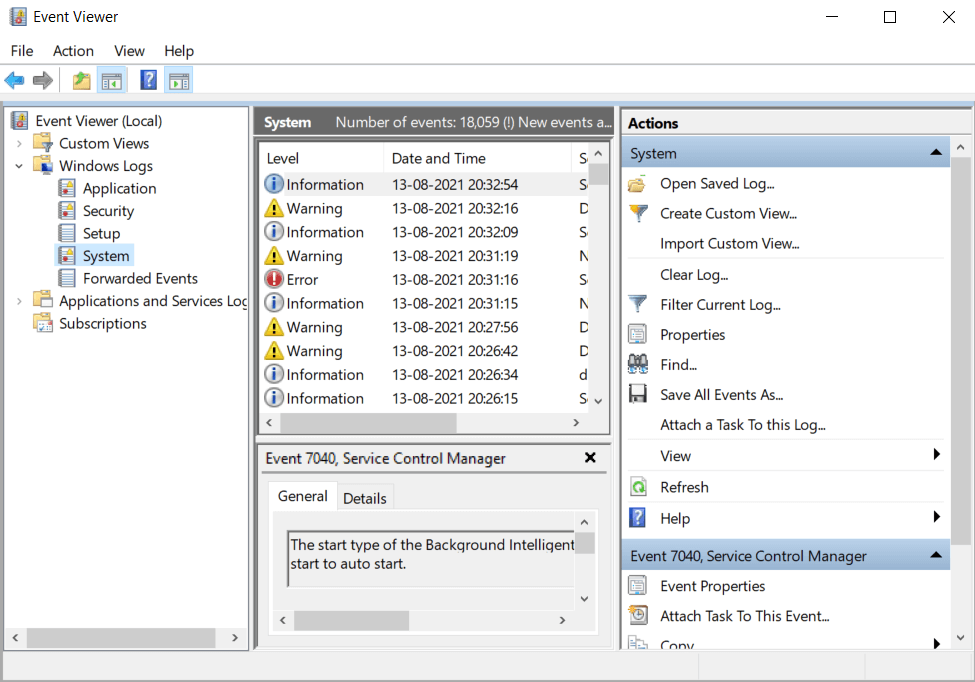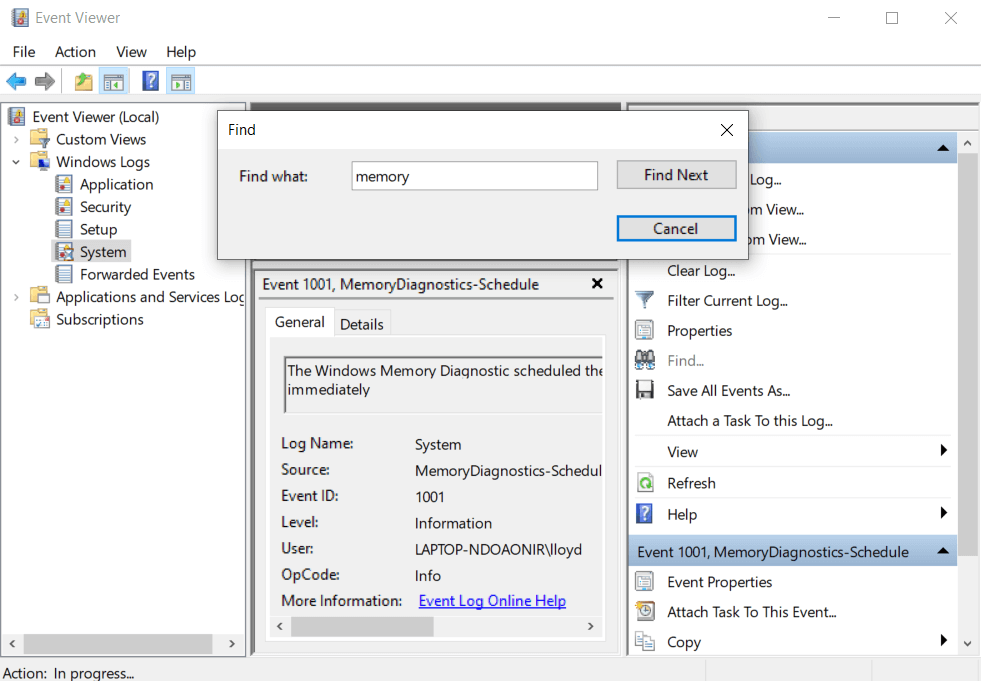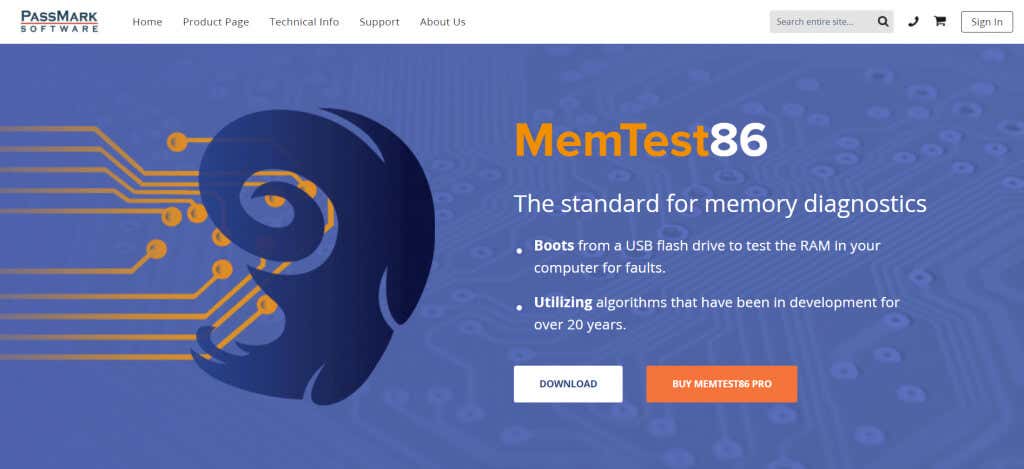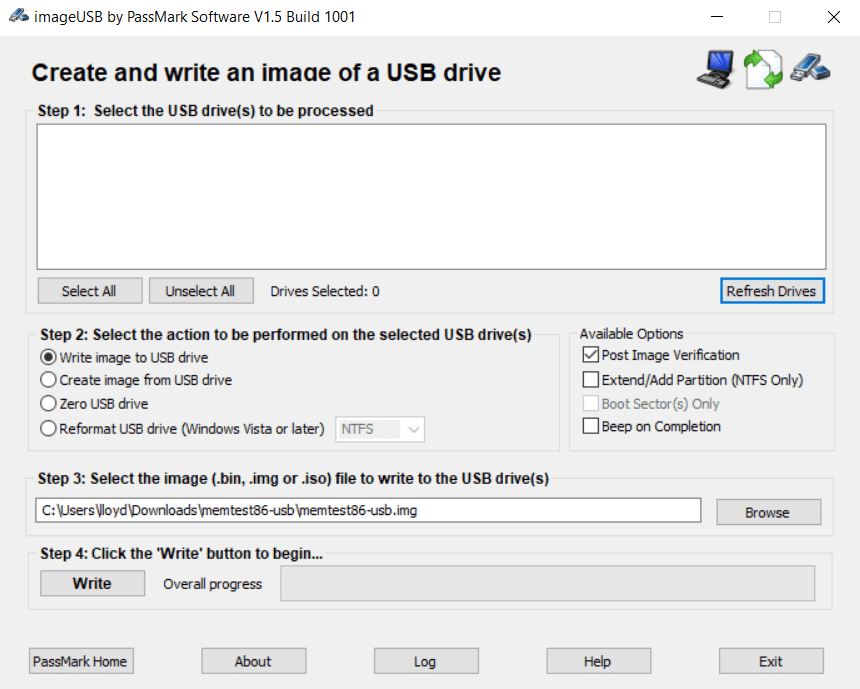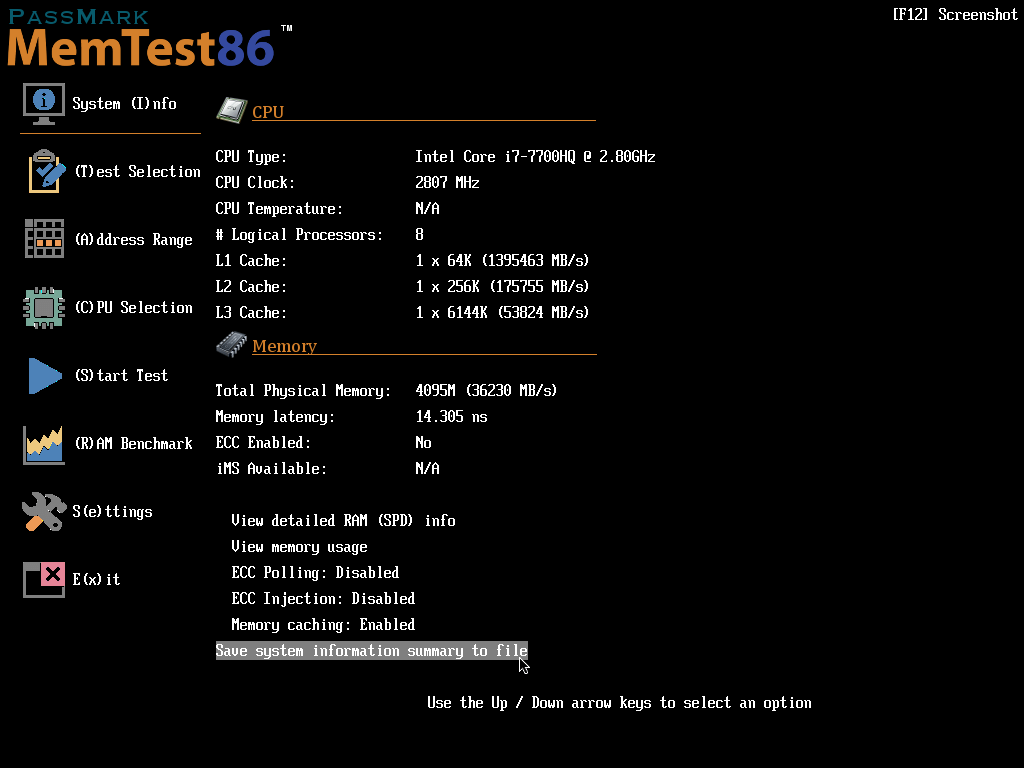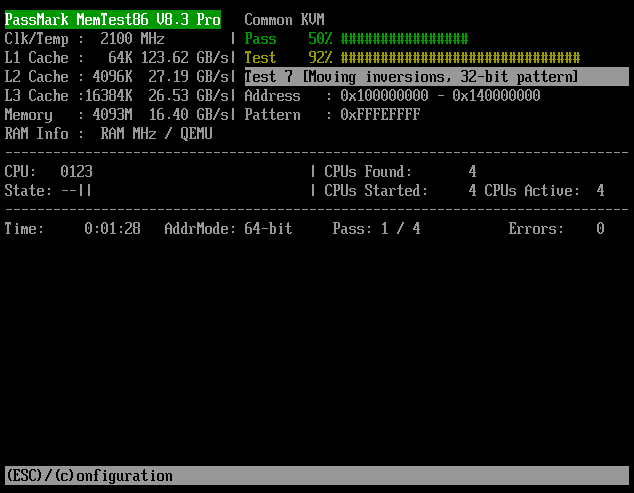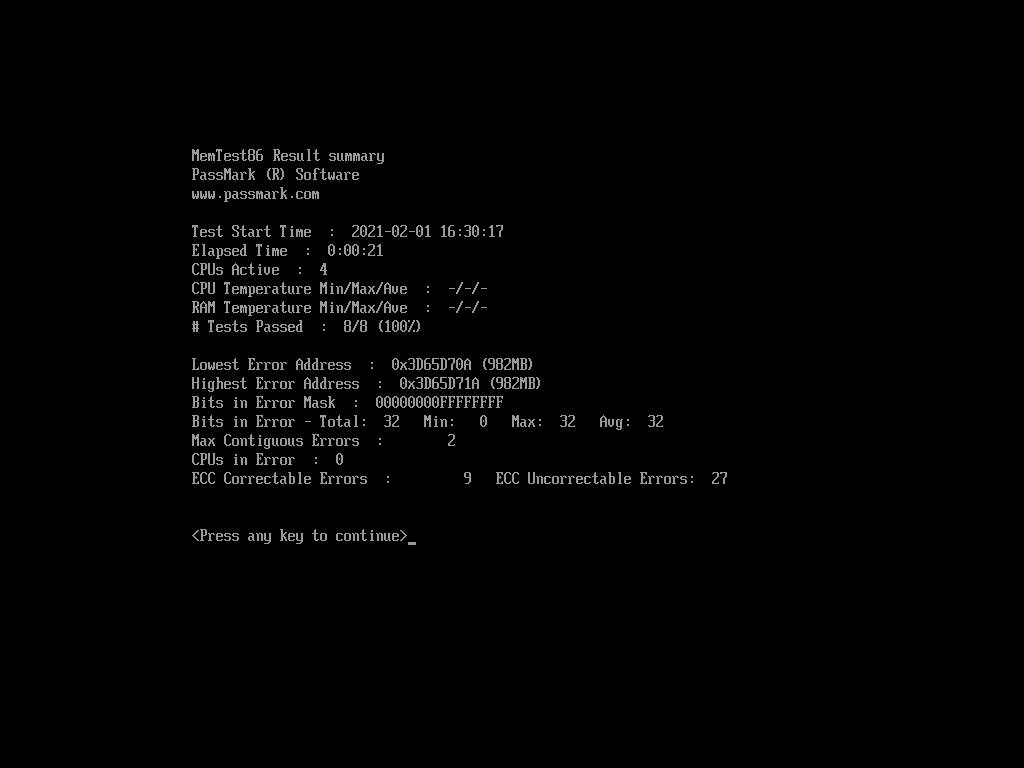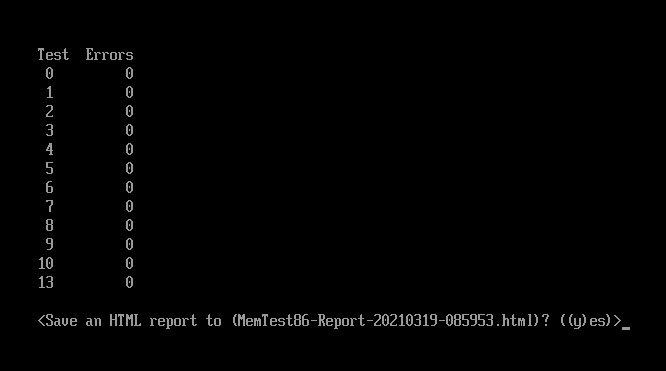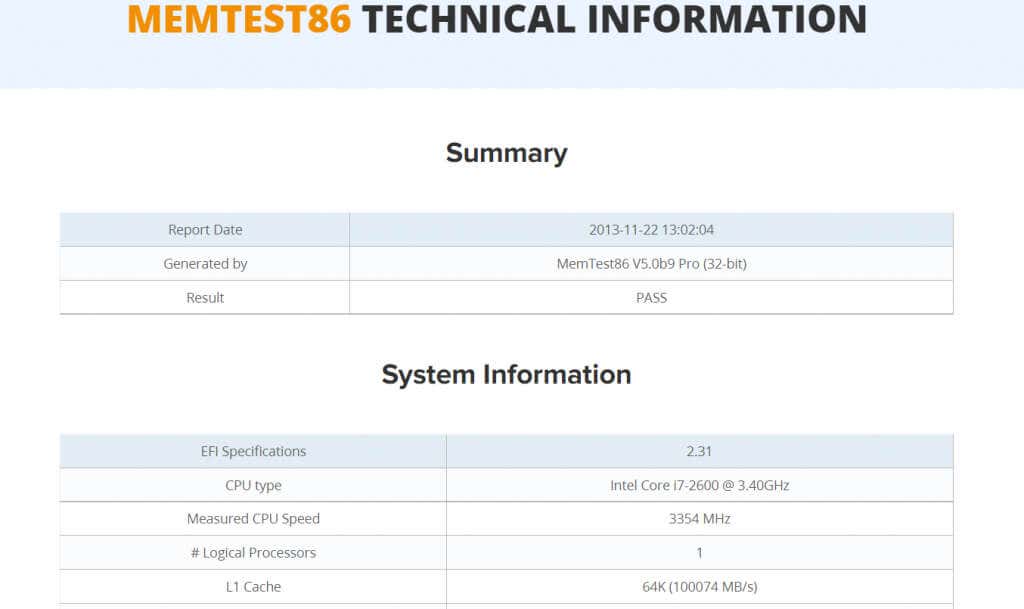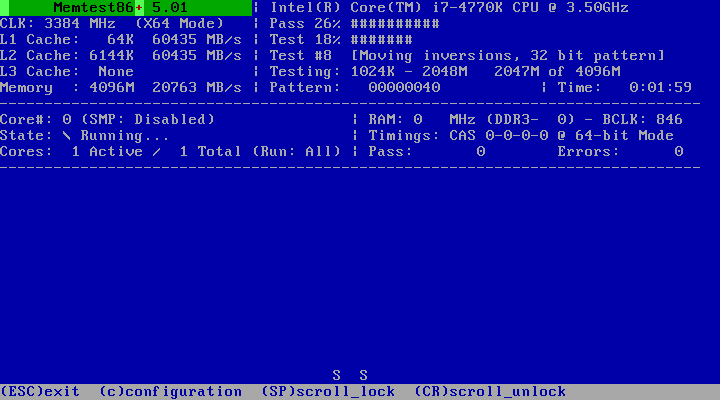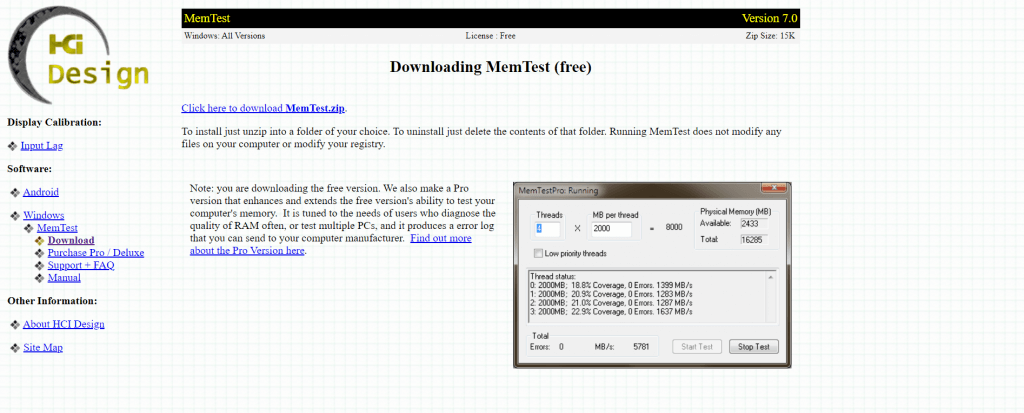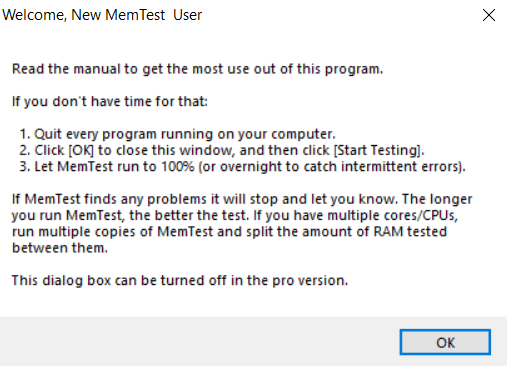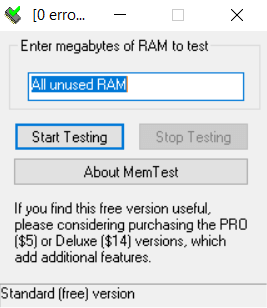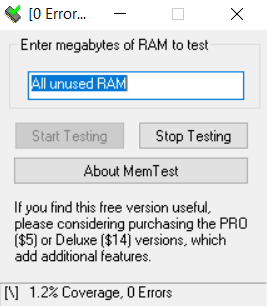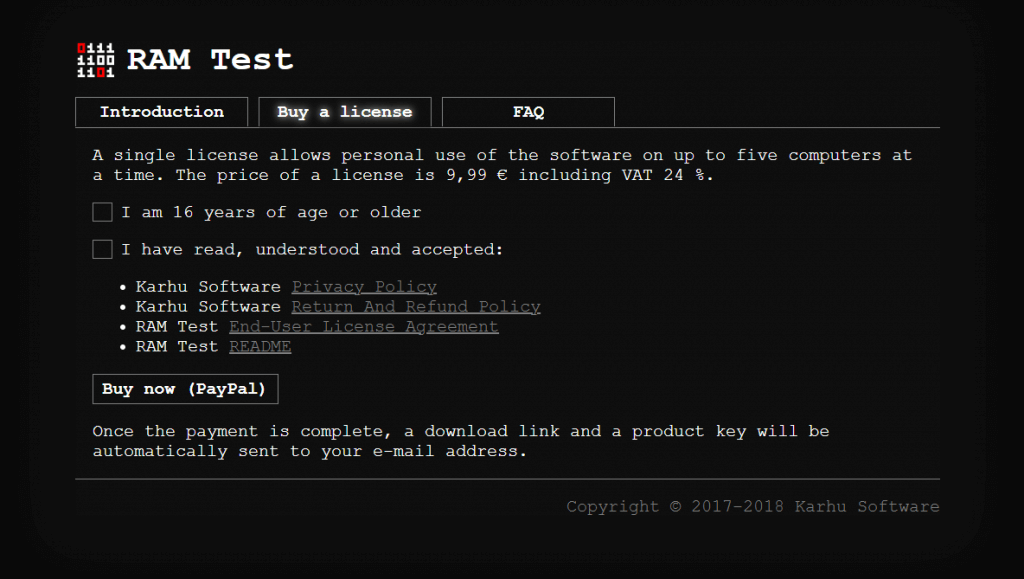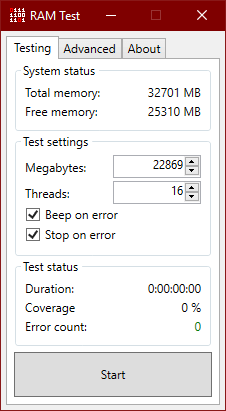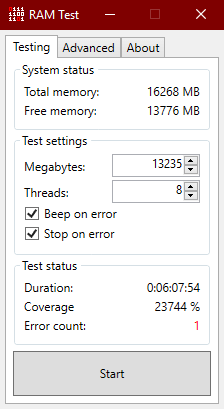There are multiple methods (and tools) to test RAM, ranging from built-in Windows utilities to third-party software. We’ll go over each option in this in-depth guide to help you choose the best method.
Should You Test Memory With or Without Pre-Booting?
For many years it was held that computer memory had to be tested with a pre-booting tool. This is because in old systems memory was quite limited. It wasn’t unusual to see the operating system corner a lion’s share of the system resources, leaving very little memory to be actually tested. In modern computers, this is no longer a concern. PCs have more RAM capacity than ever before, and the operating system only uses a small chunk of this. This makes memory testing tools that function without pre-booting just as good as traditional testing software. Moreover, the testing algorithms used by pre-booting tools are not that accurate at simulating real-life usage patterns. While these algorithms can ferret out big logical issues, many smaller errors can go undetected. For this reason, it’s recommended that you also test your memory using an application that can run within Windows.
Test Your RAM With the Windows Memory Diagnostic Tool
The easiest tool to get your hands on is the Windows Memory Diagnostic tool – because it’s built into Windows. You don’t need to create a bootable USB or download any app. it’s also good at catching glaring memory errors, helping you spot a bad RAM module without much hassle. The only downside is that the tool is quite old, and doesn’t do that well at finding more subtle memory errors.
Use Passmark’s MemTest86 To Check Your RAM
The built-in Windows utility isn’t exactly the best RAM testing tool out there. It’s quite old. While it can spot basic errors, many advanced issues can often go unnoticed by it. To comprehensively test your memory and rule out problems, we recommend MemTest86. A well-known tool, it’s a pre-booting application that thoroughly checks your RAM for errors.
Is MemTest86+ Different?
You may have heard of the software by a slightly different name: MemTest86+. It’s just another branch of the same application, with mostly similar features. You generally shouldn’t have to use both of them. Pick any one of these versions and go with it.
Test Without Pre-Booting With HCI Design’s MemTest
All of the applications we have seen so far test the memory without the operating system running. That used to be the standard method, as Windows itself could hog a big part of the available memory, preventing the software from testing the complete RAM. Nowadays, memory capacities are much higher than operating system requirements. Furthermore, pre-booted tests are bad at simulating actual RAM usage, and can often miss critical errors. For this reason, it’s recommended to test your RAM with a testing tool that can run alongside Windows. And HCI Design’s MemTest is one of the best free applications to do that.
Fast Memory Check With RAM Test
HCI Design’s MemTest is great, but it’s a tad slow. If you are looking for faster in-OS RAM testing, then you might want to consider RAM Test by Karhu Software. As it’s a premium application, you need to buy a license to be able to use it. It’s the best option for those who need to test multiple PCs regularly, as the high speed really helps out in that case.
How to Diagnose RAM Problems On Your Computer
Whenever you face any unexpected errors while running your computer, it’s possible that the issue stems from bad memory. After all, running applications are loaded into the RAM during execution, and any errors in the memory sectors can hamper their smooth functioning. Fortunately, checking your RAM’s health is not a difficult or highly technical task. You can test your computer’s memory using both bootable and non-bootable tools, quickly determining the source of your issues. We recommend using at least one tool of each category, as this comprehensively irons out all kinds of memory errors. And if your memory turns out to be faulty after all, the only solution is to replace the RAM with the right type of memory.