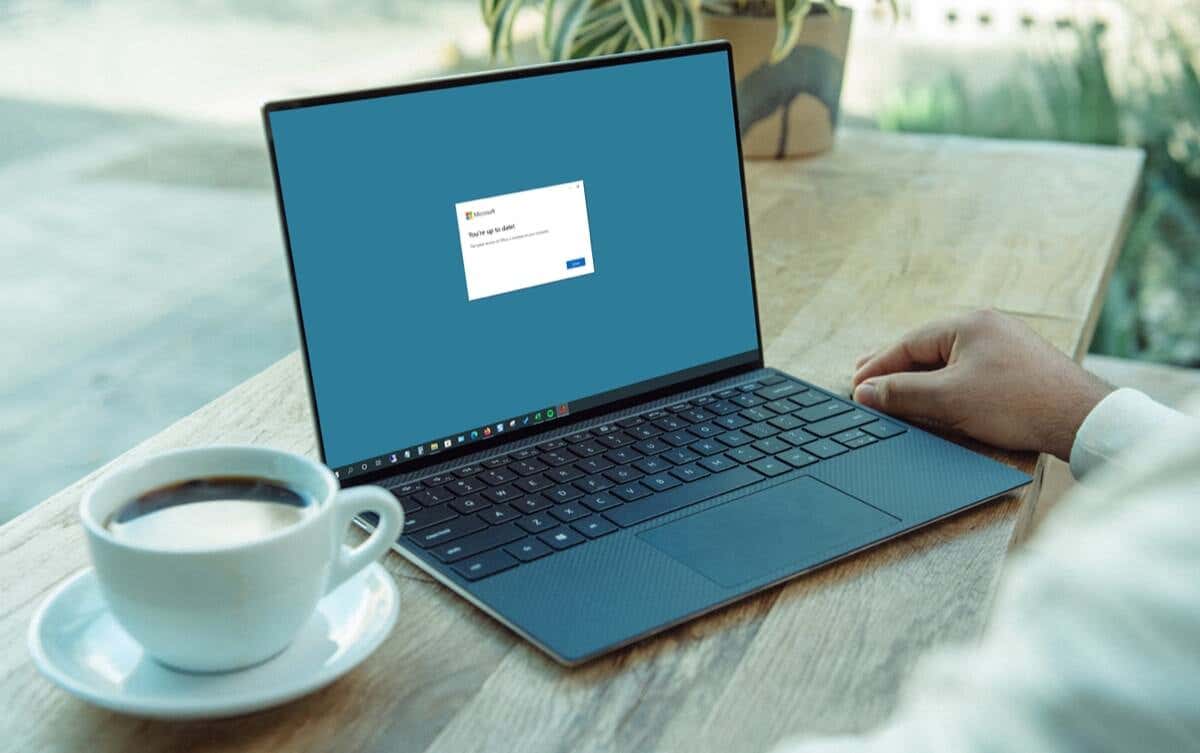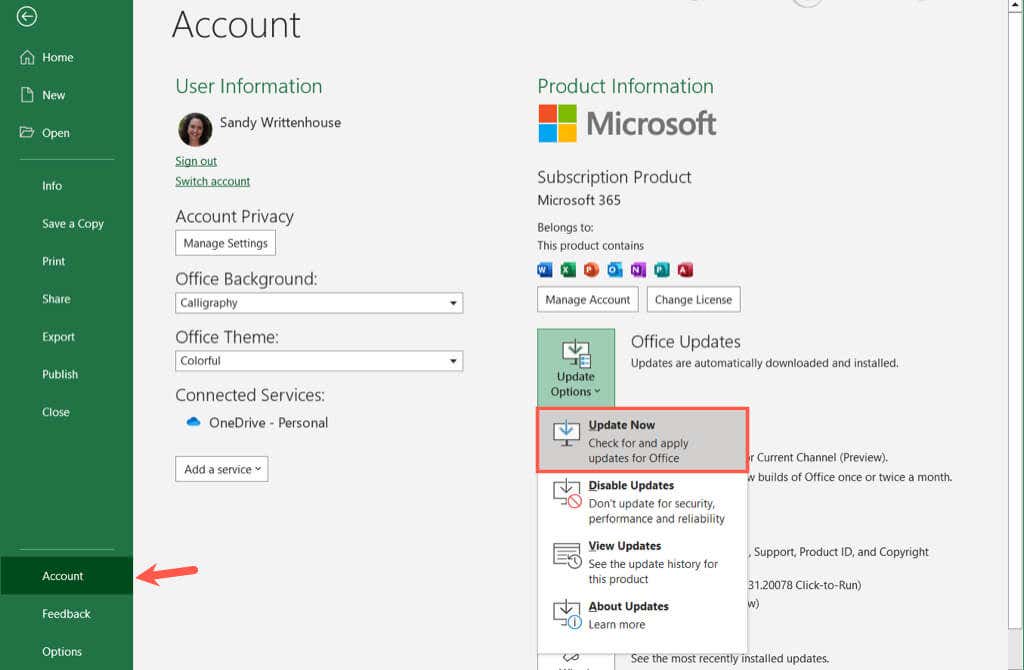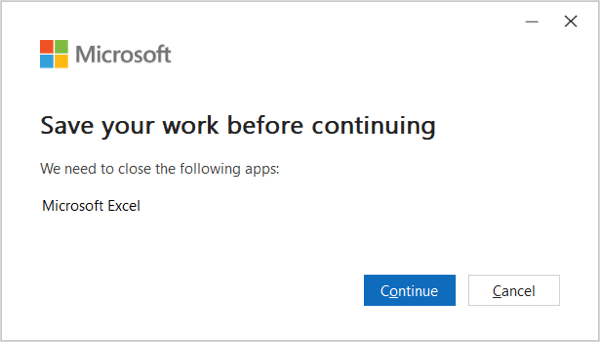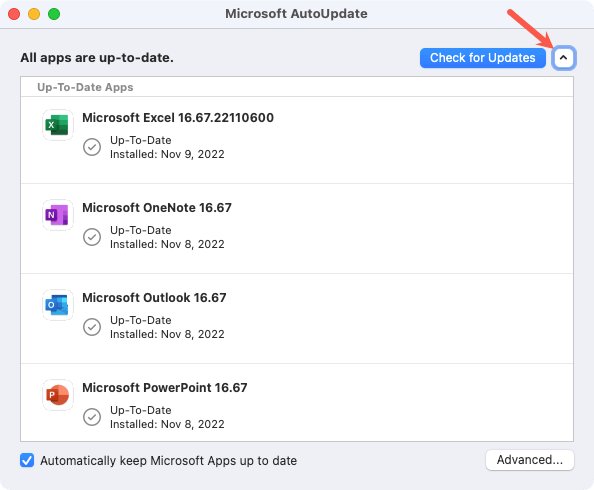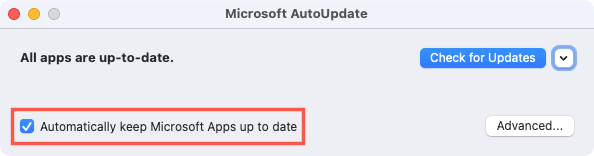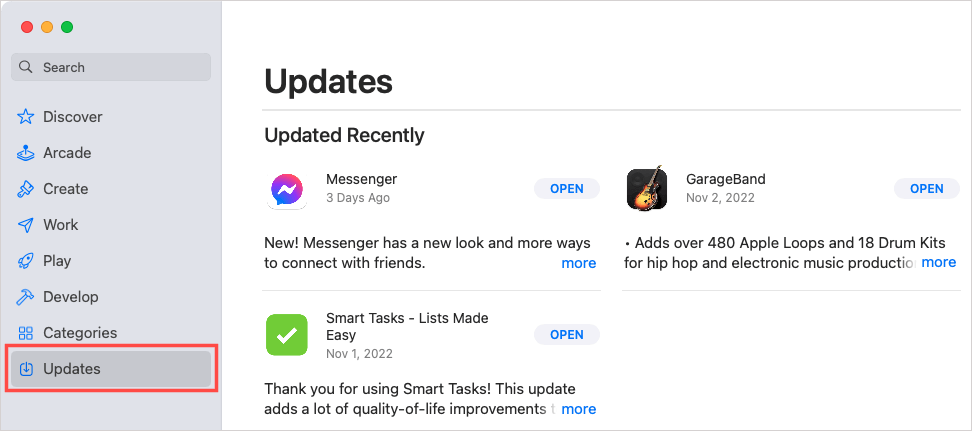How to Update Microsoft Office on Windows
Open a Microsoft Office application to a new or existing document and follow these steps to check for available updates.
Microsoft Store Updates
If you obtained your Microsoft Office suite from the Microsoft Store, you can check there for updates too.
How to Update Microsoft Office on Mac
Open a Microsoft Office app on your Mac like Microsoft Word or Excel. Then, follow these steps to check for and download available updates. To turn on automatic updates, check the box for Automatically keep Microsoft Apps up to date. When one is available, you’ll receive a message letting you know.
Mac App Store Updates
If you obtained your Microsoft Office suite through the Mac App Store, you can also check there for updates.
Open the App Store on your Mac and visit the Updates section. If you see one or more Microsoft Office applications in the list, select Update or Update All to install them.
It’s important to keep your applications up to date and Microsoft makes it easy to do this for its Office apps on Windows and Mac.
For more, look at how to see which version of Microsoft Office you have.