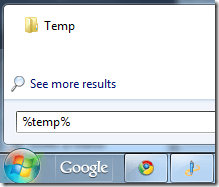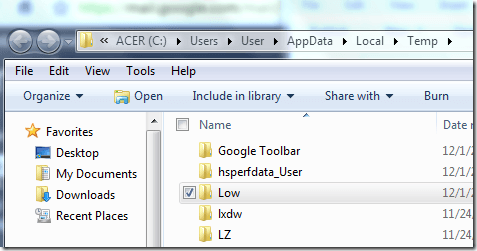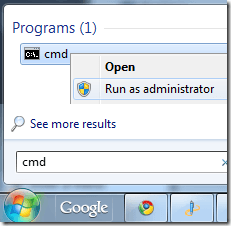Also, whenever we would try to do a Print Preview, the screen would be blank except for the page number in the header and some sort of strange file path at the bottom. The file path looked like this: There are a couple of reasons why this may happen and there are a few possible ways to fix it so that you can print properly in IE.
Method 1 – Restart IE
The easiest possible way to fix the issue is to simply restart Internet Explorer and try to print the web page or print preview. If this doesn’t work and IE still is not printing or the print preview is blank, try the next method.
Method 2 – Create Missing Folder
This issue can also occur if a special Windows folder is missing. You might have to re-create it. Here’s how.
Close all open IE windows.
Click on Start and then type in %temp% in the search box and click on the Temp folder in the list.
Now create a new folder called Low. In Vista, you can click New Folder from the Organize menu or click New Folder from the main menu in Windows 7.
Once you’ve created the Low folder, close Explorer, re-start IE and try to print the web page again. If this method didn’t work, you still have one more option!
Method 3 – Reset the low integrity level
Don’t worry about what this means, just follow these steps:
Click on Start and type in cmd into the search box. Right-click on the Command Prompt and choose Run as Administrator.
At the command prompt, type in the command below:
Restart your computer and try to print the web page again! Hopefully one of these three methods has fixed the blank print preview screen in IE issue! If not, post a comment here and I’ll try to help! Enjoy!