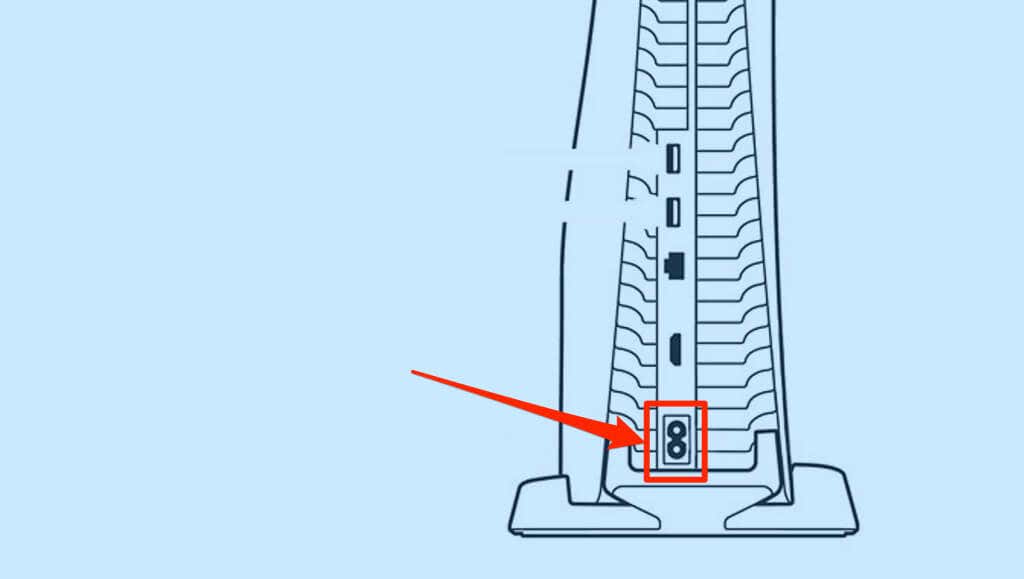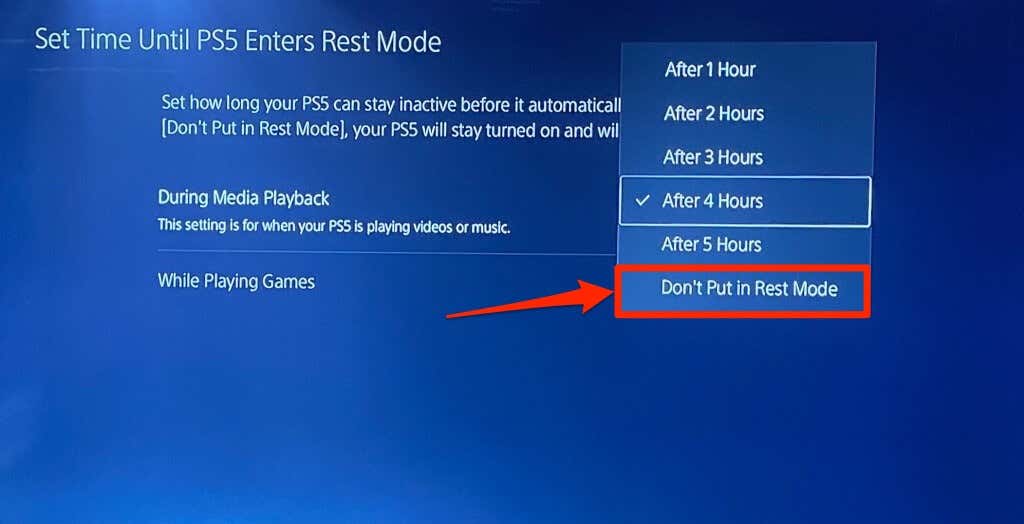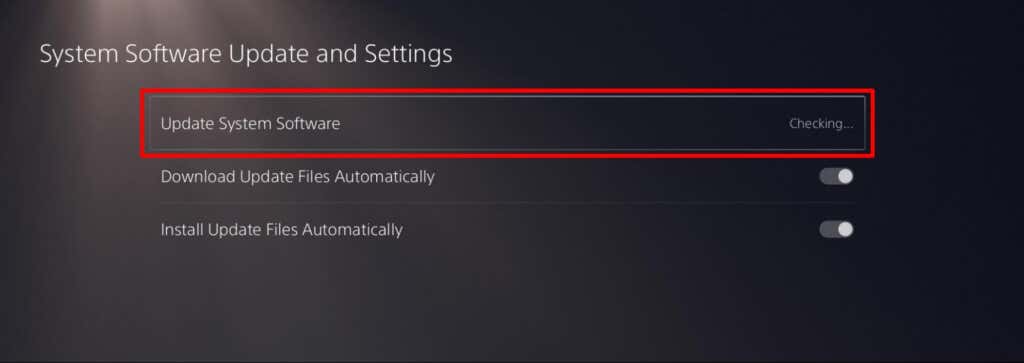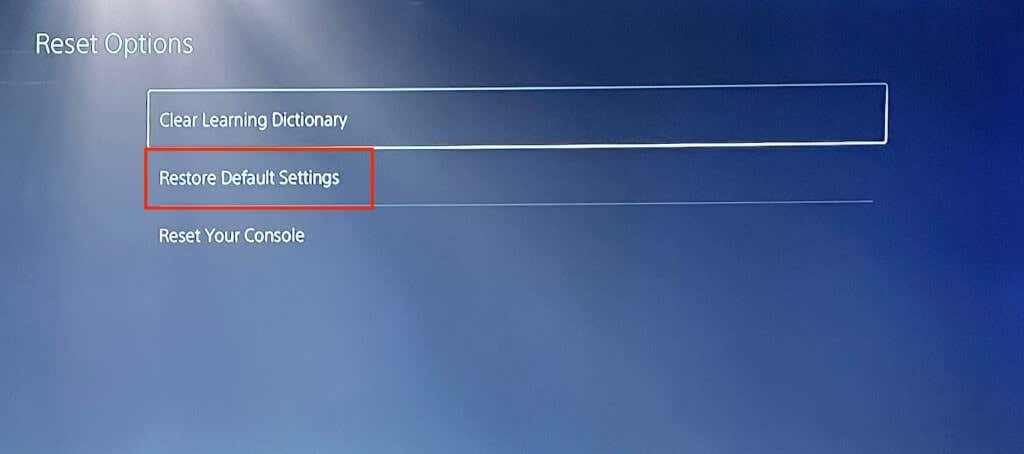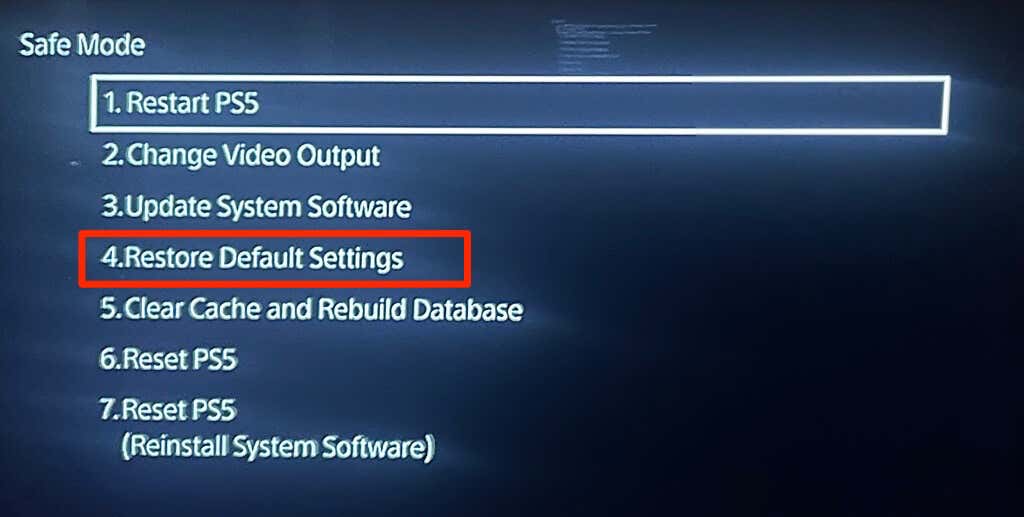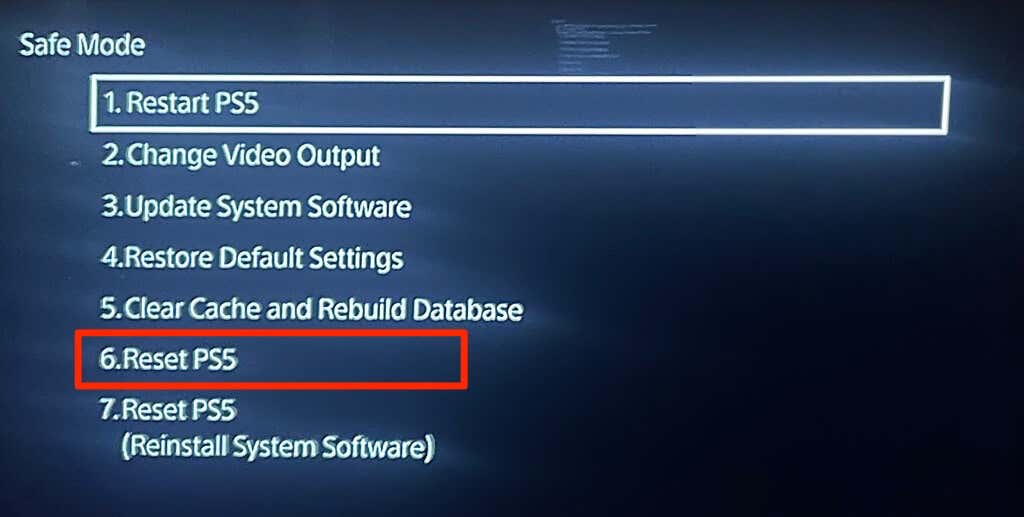This tutorial covers different ways to fix PS5 power failures. This tutorial’s troubleshooting solutions apply to the Digital Edition and Standard Edition PS5.
1. Check the Power Source
First, verify that the wall outlet, power strip, electric socket, or surge protector is powered on. If the power source doesn’t have a switch, connect a different device and check if it works. The wall socket is faulty or non-functional if it fails to power your PS5 and other devices. Contact an electrician to repair or replace the wall socket. We also recommend powering the PS5 from a different wall outlet. If the console still won’t come on, the power cord is likely the cause of the power failure.
2. Use the PS5 Controller
Your PS5 won’t turn on when you press the power button on the console? The power button may be defective. Try turning on the console using the DualSense controller instead. Press the PS button on the DualSense controller to power on your PlayStation 5.
3. Power Cycle the PS5 (Reconnect the Power Cable)
When you turn on your PS5, the indicator lights should blink blue for a few seconds and transition to solid white. Reconnecting the power cable could fix the problem if the indicator light keeps blinking blue or white or if the light gets stuck on blue. We should also mention that your PS5 won’t come on if the power cable connection is loose. Unplug the power cable from the socket and PS5 console and wait for at least 60 seconds. Reconnect the power cable and ensure it achieves a snug fit in the PS5’s AC port. Be careful not to forcefully insert the cable into the PS5 so you don’t damage the metal pins in the power port. Additionally, ensure the other end of the cable is plugged firmly into the wall outlet. Make sure you’re using the power adapter shipped with the console. Switch on the electric outlet and press the power button on your PS5. Pressing the PS button on the PS5 controllers will also turn on the console.
4. Cool the Console
When your PS5 overheats, you’ll hear whirring noises because the fans in the console are working to cool it down. Cooling fans may not reduce the temperature of internal hardware components if the console’s in a confined or hot environment. Overheating can cause your PS5 to go off during gameplay and pulse a red light. If that happens, unplug the power cord and HDMI cable, and let it cool down for some minutes. Don’t place the console in a closed cabinet or close to a wall, especially when playing video games. That will block the air vents and cause the PS5 to overheat. Take your PS5 for service/repair if the pulsing red light continues after cooling the console.
5. Use a Different Power Cable or Wall Socket
The PlayStation 5 uses a two-prong IEC C7 power cable commonly called the “Shotgun,” “Figure 8,” or “C7/C8” connector. Your PS5’s power cable might be defective if the console doesn’t come on when plugged into different wall outlets. The power cables of the following consoles can also power the PlayStation 5: PS4, PS3, PS3 Slim, PS4 Slim, Xbox Series S/X, and Xbox One S/X. If your PS5 still doesn’t come on, the problem is likely due to critical hardware damages. Contact PlayStation Support or visit a SONY store to have your PS5 diagnosed and repaired.
6. Clean Your PS5 AC Port
Foreign matter may prevent your PlayStation 5’s power cable from sitting correctly in the AC port. Unplug the power cable and use a flashlight to check for dust, dirt, or debris obstructing the power supply. Use an angled tweezer, plastic toothpick, or soft toothbrush to clean the AC port. Spritzes from a can of compressed air into the port can also remove foreign matter. Do not use water or any liquid material to remove gunk, grime, or other stubborn dirt stuck in the port. They can corrode pins in the AC port to rust and damage your PS5 console. Additionally, verify that the connecting end of the power cable—the C7/C8 connector that goes into the PS5—is dirt-free. One last thing: ensure the power plug that fits into the wall outlet is also clean.
7. Force Reboot Your PS5
Sometimes, the PS5 console occasionally gets stuck in Rest Mode. When that happens, force-restarting the console is the only way to get it back on. Press and hold the power button for about 10-15 seconds until the console restarts.
You’ll lose any unsaved settings or game progress/data when you force-reboot your PS5.
8. Disable Rest Mode
We recommend disabling Rest Mode in your PS5 settings if the console keeps freezing in Rest Mode. Go to Settings > System > Power Saving > Set Time Until PS5 Enters Rest Mode. Set both “During Media Playback” and “While Playing Games” to Don’t Put in Rest Mode.
9. Update Your PS5
Sony’s PlayStation 5 had a widespread software bug that prevented the console from coming on after entering Rest Mode. Although the bug is no longer prevalent, you may experience this issue if you’re running outdated PS5 system software. Connect your PS5 to the internet, go to Settings > System Software > System Software Update and Settings, and select Update System Software.
10. Restore or Reset the PS5
Restore your PS5 to factory default if none of the troubleshooting fixes above resolve the problem. Restoring your PS5’s system settings won’t delete any file or game on the console. If you can access the console’s graphical interface, head to Settings > System software > Reset Options > Restore Default Settings. If your PS5 turns on but displays a black screen, enter Safe Mode to perform the system reset. Unplug the PS5 from the wall outlet, wait 60 seconds, and plug it back in. Afterward, hold the power button on your PS5 for 7-10 seconds. Your console should beep when you press the power button, while the second beep comes about seven seconds after. Release the power button when you hear the second beep. Plug your DualSense controller into the console using the USB cable and select Restore Default Settings. If the problem persists, restart PS5 in Safe Mode and reset your PS5’s settings and data. Note that resetting your PS5 will delete all users, personal data, and configurations on the PS5. Select Reset PS5 on the Safe Mode menu and select Yes on the confirmation prompt to proceed.
Get Your PS5 Repaired or Replaced
Your PlayStation 5 will exhibit hardware malfunctions and power issues if it has a factory defect. If the console is still under warranty, contact PlayStation Support to have it repaired or replaced. You could also contact the store where you bought the PS5. Remember to eject your game disc or USB drives before sending your PS5 for repair or replacement.