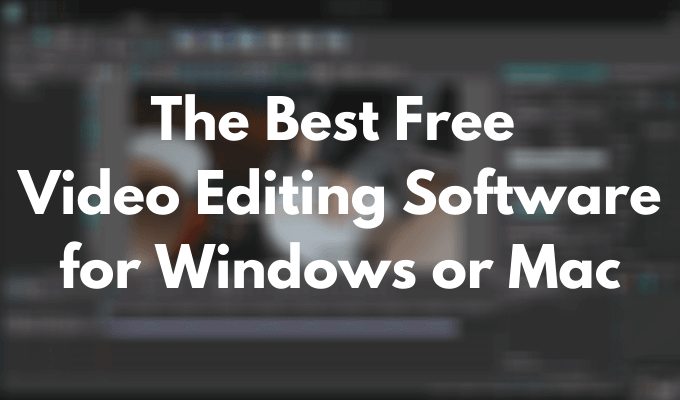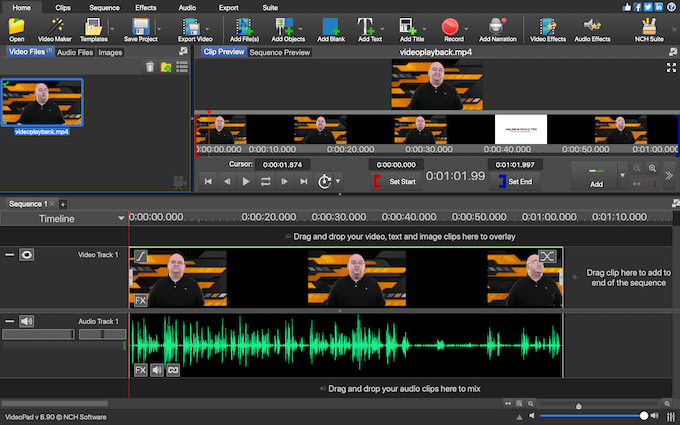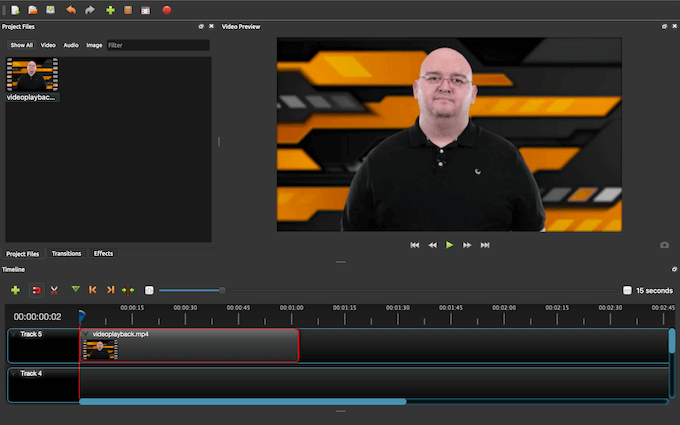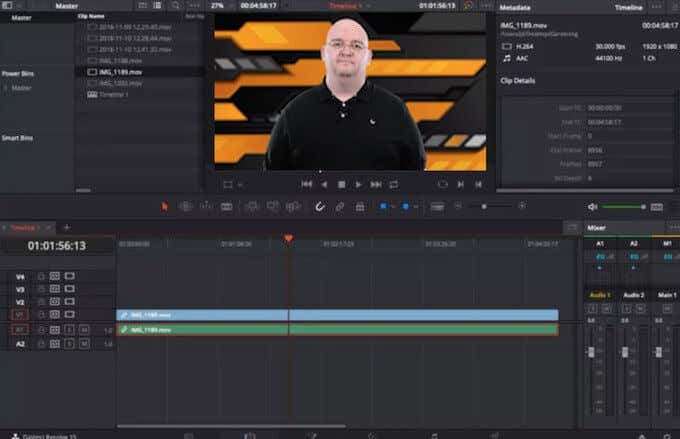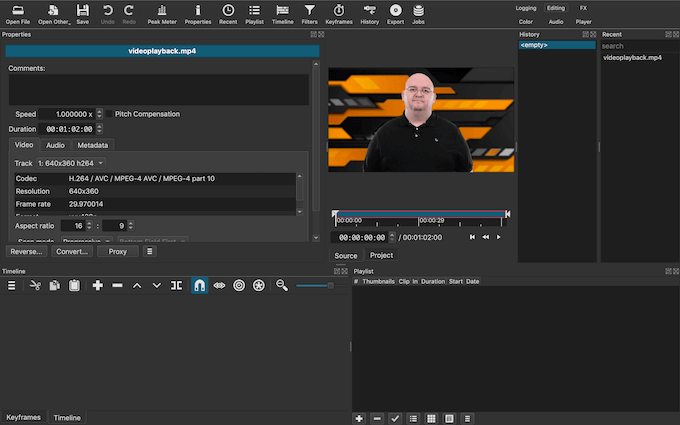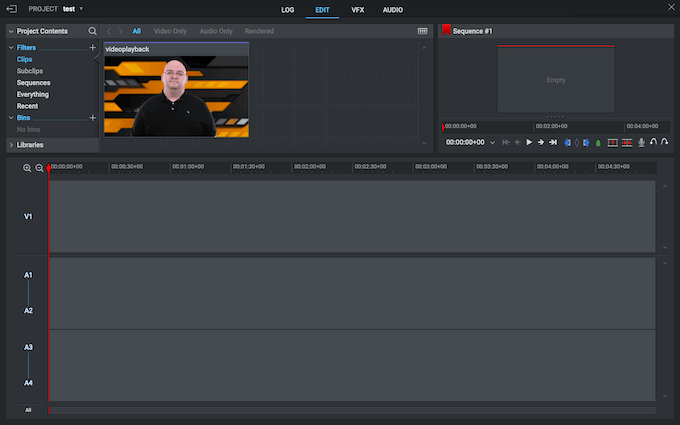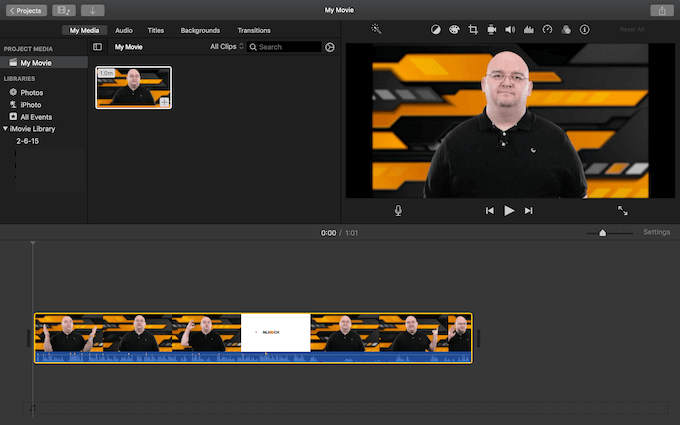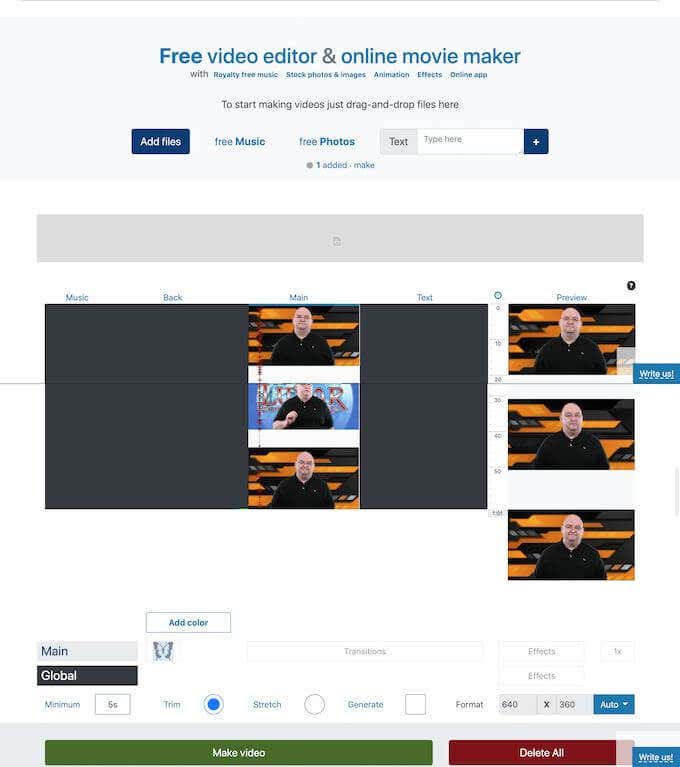Free video editing software can help you with the tasks like adding or extracting audio from video, resizing and compressing video files, adding subtitles to your video, and many more. If you want to create a professional-looking video but don’t have the skills to work with advanced premium software or don’t want to spend money on it, here are the top video editing programs for Windows and Mac that you can use for free.
The Best Free Video Editing Software
There are many free options out there for creating and editing videos. Some of them are easier to use and come with only the basic set of tools. Others will have more advanced editing features, but also come with watermarks and other limitations. Think about what features you’re looking for in your video editing software and then choose one from the list below.
VideoPad (for Windows & Mac)
Best for: beginner editors. VideoPad is the perfect example of free video editing software that can help you create a great video clip to share online in just a few minutes. The interface is simple and beginner-friendly. You can easily import and export your videos, as well as share them straight to your social media channels. VideoPad comes with dozens of visual & transition effects, an ability to edit 3D and 360-degree video files, and an extensive Sound Effect library that you can use to add audio effects to your video clips for free. VideoPad also has a premium version available that starts at $3.88 a month and comes with unlimited sound tracks and plugin support.
OpenShot (for Windows & Mac)
Best for: users who are looking to learn more about video editing software. OpenShot is a great entry-level option for anyone who wants to learn more about video editing software and its capabilities. OpenShot is a free and open-source video editor, which means it has a bit of a professional touch and more functionality than what you’ll find in normal or closed-source software. This video editor comes with tools for resizing, rotating, and trimming your videos, adding 3D animation and keyframes to animate absolutely anything in your video, and unlimited tracks to add as many layers as you want for audio or background video.
DaVinci Resolve (for Windows & Mac)
Best for: advanced users. DaVinci Resolve is a powerful all-in-one video package perfect for more advanced users who want to have it all. The latest version of this free video editing software is more than a video editing app as it now also includes what used to be a standalone app – Fusion – a 2D and 3D video effects compositor. DaVinci Resolve is an advanced cross-platform video-editing app. With this app, you get a ton of professional level tools and features at your disposal, like high-end video effects, motion graphics, color correction and audio production tools. However, if you’re a complete beginner, it might take awhile for you to learn your way around this software.
Shotcut (for Windows & Mac)
Best for: users who want more customization options in their video editor. Shotcut is a free open-source video editor aimed at more advanced users. It’s a perfect video editor for users that enjoy customizing their software and moving things around when it comes to their working space. In Shotcut you can add, resize, and remove windows to make sure you get the interface most comfortable for you. Shotcut comes with a wide format support and a great variety of video and audio effects that any editor will enjoy. The only downside is that it might seem a little overcomplicated for beginner editors.
Lightworks (for Windows & Mac)
Best for: video editors who want a complete package. If you want to create professional-looking videos without spending money, Lightworks is a great choice. It’s packed with high-end features like multi-track editing, background import and rendering, and an ability to preview video effects in real time. Lightworks will ensure that your video quality doesn’t get reduced while processing. Lightworks is free to use, with a premium subscription available starting at $24.99 a month. The paid subscription allows you to export files in various formats, not just MPEG, upload your videos straight to YouTube, and work with 3D.
iMovie (for Mac)
Best for: Mac users. For MacOS users, iMovie is a great free video editor that comes pre-installed on your Mac. It’s easy to use, and comes with a good set of basic video-editing features perfect for beginner-level editing. You can also add images, audio, and effects to your videos. iMovie also supports 4K-resolution and has tools that can help you improve the quality of your videos.
Movie Maker (for Windows)
Best for: Windows users. For Windows users, Movie Maker is a go-to choice if you’re looking for a simple video editor that you can use for free. It comes pre-installed on many Windows machines, so you don’t even have to go through the process of downloading and installing it. Movie Maker is beginner-friendly and a great entry-level video editor with a basic set of features and tools.
MovieMaker Online
Best for: users who don’t want to download and install additional software. Don’t want to go through the lengthy process of registering on a website, downloading, and installing new software? You can use MovieMaker Online to create and edit videos in your web browser. In MovieMaker Online you get a basic set of editing options, including the ability to add images and audio to your video, as well as transitions and video effects.
Find the Best Video Editing Software for You
Whether you’re looking for an app to create professional-looking gaming videos, or to touch up on your GoPro videos – there’s definitely a video editor for you on our list. It may be hard to choose one video editor from a vast variety of options. However, once you consider your own experience with video editing and your goals for the final product, you’ll see that there’s probably one or two programs that stand out. What video editing software do you use to edit your videos? Are you happy with the program that you’re using or are there features that it lacks? Share your experience with video editing software in the comments section below.